 Question from Alan J.: Rick, I travel frequently and I use my mobile phone as a Wi-Fi hotspot via “tethering” for my laptop. The problem is I’m only allotted 2 GB of data transfer per month.
Question from Alan J.: Rick, I travel frequently and I use my mobile phone as a Wi-Fi hotspot via “tethering” for my laptop. The problem is I’m only allotted 2 GB of data transfer per month.
2GB would be enough but something on my laptop is constantly checking for updates and downloading them. I need to put a stop to the auto-updates because they’re using up my paltry supply of monthly data.
I’ve already turned off automatic Windows Updates. How can I prevent ALL auto-updates from my laptop with Windows 8.1?
Rick’s answer: [Read more…]
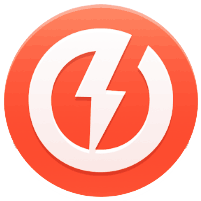 Many of us use one or more VOIP (Voice over IP) apps in order to save our mobile phone minutes, but it’s a hassle having to load the app every time we want to make a call.
Many of us use one or more VOIP (Voice over IP) apps in order to save our mobile phone minutes, but it’s a hassle having to load the app every time we want to make a call.
 Comcast has just announced that their servers have been hacked. They say they have found no evidence that any sensitive customer data has been stolen, but if you have a Comcast account I suggest changing your password ASAP as a precaution.
Comcast has just announced that their servers have been hacked. They say they have found no evidence that any sensitive customer data has been stolen, but if you have a Comcast account I suggest changing your password ASAP as a precaution. Microsoft went all out with their integration of SkyDrive into Windows 8.1, and some people don’t like it. I happen to be one of them.
Microsoft went all out with their integration of SkyDrive into Windows 8.1, and some people don’t like it. I happen to be one of them.