 Question from Brittney F.: My old computer stopped working and I had to buy a new one.
Question from Brittney F.: My old computer stopped working and I had to buy a new one.
I need to install my old (but great) HP Deskjet 1050 J410 printer on the new computer but I’ve lost the installation CD.
Also, the old computer had Windows 7 on it but the new one has Windows 10.
Do you know of a way to get this printer to work with my new computer?
I’d really appreciate it if you can help me out. I really need a printer and I’d rather not have to buy a new one if I can help it.
Rick’s answer: [Read more…]
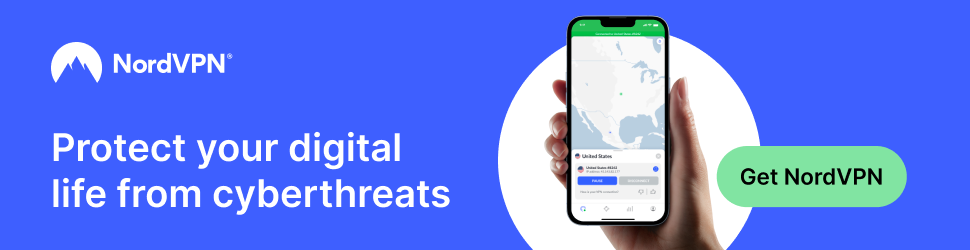
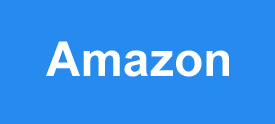
 If you use Facebook you probably already know that thousands of companies advertise their products and services to Facebook’s roughly two billion users.
If you use Facebook you probably already know that thousands of companies advertise their products and services to Facebook’s roughly two billion users.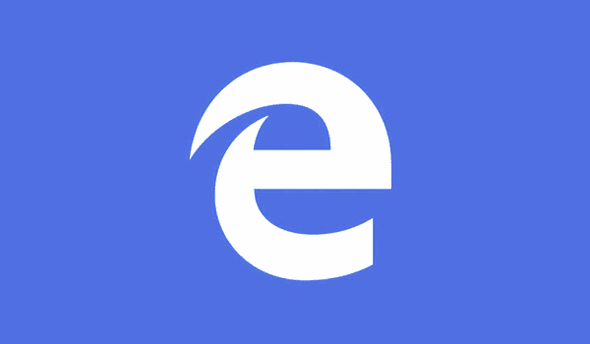 After years of trying to prop up the failing (and extremely insecure) Internet Explorer web browser, Microsoft finally saw the writing on the wall and made the decision to abandon it.
After years of trying to prop up the failing (and extremely insecure) Internet Explorer web browser, Microsoft finally saw the writing on the wall and made the decision to abandon it.