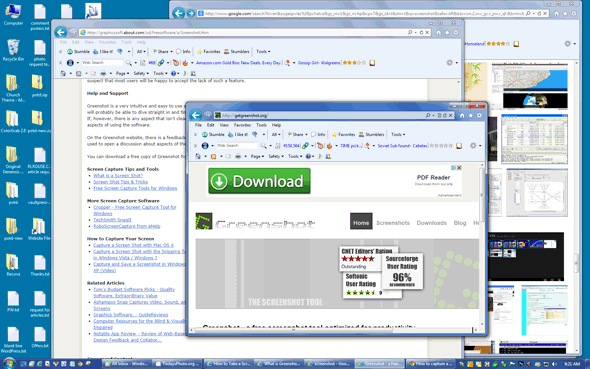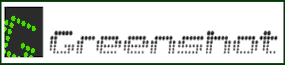 Most Windows users know that pressing the Print Screen key will create an exact image of everything on the current screen and place it on the Windows clipboard, thereby creating a “screenshot” image.
Most Windows users know that pressing the Print Screen key will create an exact image of everything on the current screen and place it on the Windows clipboard, thereby creating a “screenshot” image.
I’ve tried several third-part screenshot utilities over the years, but my favorite by far is a nifty little free program called Greenshot. In fact, I think it’s the best thing since that $50 bill that I found laying on the riverbank back when I was a kid!
There are so many things to love about Greenshot, but there are two in particular that make it extremely useful: [Read more…]
 Question from Elisa M.:
Question from Elisa M.: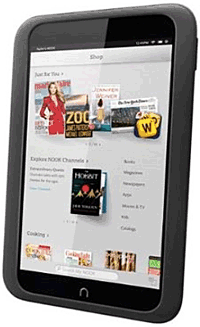 Question from Cassie:
Question from Cassie: Question from Belinda L.:
Question from Belinda L.: