 What is Video Upscaling?
What is Video Upscaling?
The process of improving the quality of a video by increasing its resolution, clarity, and overall video quality is known as video upscaling.
It involves the use of software or hardware solutions to improve the quality of older videos for wide screens, sharpen unclear videos, and solve issues such as poor lighting or compression artifacts.
Assume you have an outdated video that is a little blurred or a low-resolution movie that isn’t as sharp as you want. Video upscaling has grown in popularity as more people try to improve the quality of their videos. The use of AI for video upscaling is so popular due to its ability to assess and improve video footage automatically.
What can it do for videos?
Upgrade Low-Res Videos: Video Upscaling allows you to improve the quality of videos recorded at lower resolutions, such as older home recordings or footage on older devices.
Enhance Older Videos for Big Screens: When viewing older videos on larger screens, such as up-to-date TVs or screens, upscaling allows you to improve the visual experience.
Sharpen Blurry Videos: If your movies are blurry due to camera shake or poor recording quality, upscaling processes can help to sharpen the overall image and make it more visually appealing.
Fix Issues like Poor Lighting or Compression: Video upscaling software often has abilities for fixing usual video quality issues, such as changing bad lighting settings or reducing compression artifacts.
Why is Using AI for Videos a Good Idea?
AI algorithms recognize your videos and understand how to enhance them without losing quality. This technology advances video upscaling by providing improved performance over existing upscaling approaches.
So, if you want your videos to look great without sacrificing quality, employing AI for video upscaling is an excellent idea. It’s like having your video wizard make your stuff appear amazing!
Part 1: How to Upscale Video with VideoProc Converter AI (Recommended)
VideoProc Convert AI is a potent tool that provides a super-resolution feature for video upscaling. This feature employs intelligent algorithms to improve video quality, resulting in clearer and more detailed videos. It achieves excellent results by combining AI technology with powerful video processing skills. It analyzes your video and adds more information to make it look clearer and more vivid.
VideoProc Converter AI can upscale videos and photos by 200%, 300%, and 400%, as well as improve self-shots, animations, and old records. It allows you to enjoy the amazing visual quality of remastered 4K films and 8K photos on larger screens. You can recover any outdated, inferior, or low-quality videos with this tool.
It also works seamlessly as a video converter, video compressor, DVD ripper, screen recorder, and video editor. It offers basic video editing features like cropping, trimming, splitting, adding effects, adding filters, adding subtitles, rotating, and more. Here are the pros and cons of using VideoProc Converter AI and the steps of the upscaling process with it.
Pros:
● High-quality upscaling results
● User-friendly interface
● Fast processing speed
● Wide range of video editing features
Cons:
● Requires downloading
Step 1: Download and install VideoProc Converter AI to your PC. You can get a free trial version or join the exclusive campaign to get a discount.
Step 2: Launch VideoProc Converter AI and click on the Super Resolution feature.
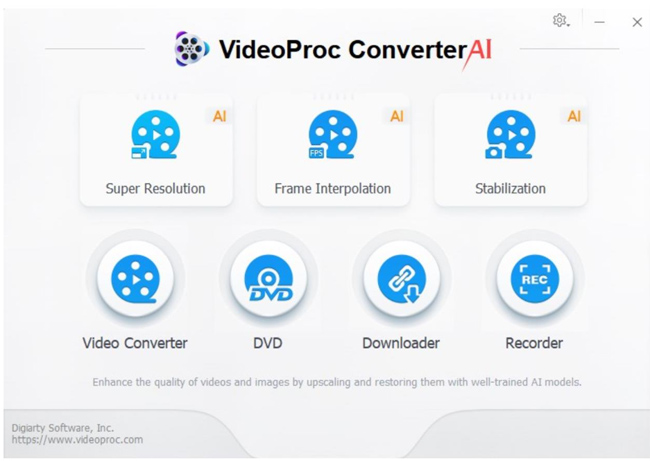
Step 3: To import your video, click the Add Media option. You may also upload your media files here by dragging and dropping them. From the right panel, select the upscale option 2x, 3x, or 4x. Set the output format and hit the RUN button to begin processing your videos.
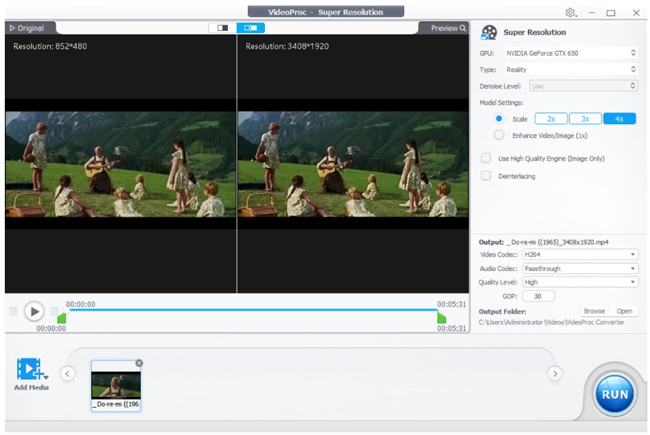
Part 2: How to Upscale Video with Topaz Video AI
Topaz Video AI is another famous video upscaling solution that makes use of AI technology. This tool is intended to make your movies look sharper and more detailed.
Topaz Video AI provides users with an effective solution for video upscaling by employing powerful AI technology to improve video quality. This program has numerous advantages, including the capacity to handle diverse forms of video content and refined enhancing algorithms. However, some users may consider the cost to be a disadvantage.
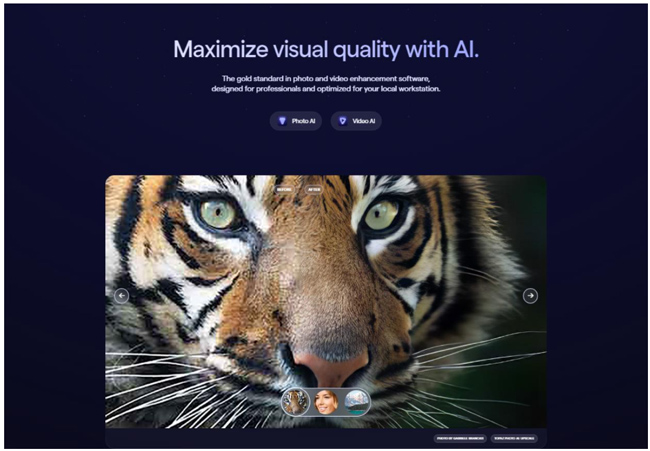
Pros:
● Advanced AI algorithms for superior upscaling results
● Offers additional video enhancement features
● Supports batch processing
Cons:
● Paid software (may require a purchase)
● Requires a powerful computer for optimal performance
Steps:
1. Download and install Topaz Video AI. Open the software and import your videos.
2. Select the desired upscaling settings, such as the output resolution and enhancement options.
3. Start the upscaling process and wait for the software to generate the enhanced video.
4. Preview the upscaled video and make any necessary adjustments. Export the upscaled video in your preferred format.
Part 3: How to Upscale Video with Pixop
Pixop is a video upscaling tool with AI-powered video enhancement features. Pixop promotes itself as a trustworthy solution for video upscaling, with superior enhancing capabilities powered by AI technology.
This tool has specific advantages, such as a user-friendly UI and effective upscaling algorithms. Users may encounter difficulties such as limited format support.
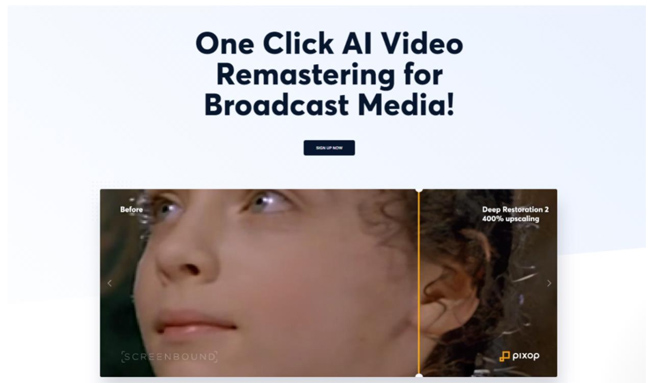
Pros:
● AI-driven video upscaling for excellent results
● Cloud-based processing for fast performance
● Offers additional video editing features
● Supports various input and output formats
Cons:
● Paid software (may require a subscription)
● Requires an internet connection for cloud-based processing
Steps:
1. Sign up for a Pixop account and log in. Upload your video file to the Pixop platform.
2. Select the desired upscaling settings, such as the output resolution and enhancement options.
3. Initiate the upscaling process and wait for the video to be processed in the cloud.
4. Preview and download the upscaled video in your preferred format.
Part 4: How to Upscale Video with AVCLabs
AVCLabs is a video upscaling tool that makes use of AI technology to improve video quality. AVCLabs offers a video upscaling solution with AI-driven enhancing capabilities to improve video quality.
Users may find AVCLabs to be a useful tool due to its benefits such as comprehensive format compatibility and efficient upscaling performance. On the other hand, there could be drawbacks like price or complicated user interfaces. It’s a reliable option for those seeking a straightforward approach to video upscaling.
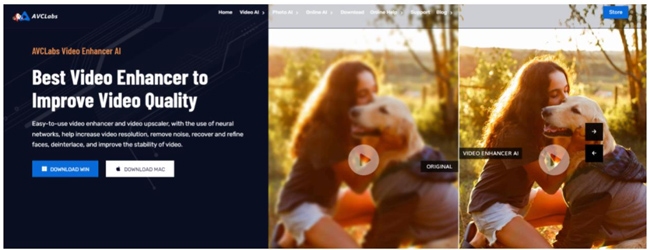
Pros:
● Supports a wide range of popular video formats
● Supports batch-processing videos and images
● Advanced solutions for enhancing photos and videos
Cons:
● Watermark is added to videos in the free trial version
Steps:
1. Install the software, import your video, and customize your settings.
2. Let AVCLabs do its job.
3. Preview and export your videos.
The Conclusion
AI-powered video upscaling offers an endless number of possibilities for improving videos. As illustrated by the review of VideoProc Converter AI, Topaz Video AI, Pixop, and AVCLabs, each solution offers different benefits and limitations.
Finally, understanding individual requirements and preferences will let customers select the best AI video enhancer for their upscaling demands, ensuring amazing outcomes and increased visual experiences.