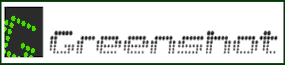 Most Windows users know that pressing the Print Screen key will create an exact image of everything on the current screen and place it on the Windows clipboard, thereby creating a “screenshot” image.
Most Windows users know that pressing the Print Screen key will create an exact image of everything on the current screen and place it on the Windows clipboard, thereby creating a “screenshot” image.
I’ve tried several third-part screenshot utilities over the years, but my favorite by far is a nifty little free program called Greenshot. In fact, I think it’s the best thing since that $50 bill that I found laying on the riverbank back when I was a kid!
There are so many things to love about Greenshot, but there are two in particular that make it extremely useful:
1 – You can “crop” your screenshot image before you even capture it (which is a real timesaver).
2 – It comes with a very useful image editor built right in to the program.
With Greenshot, all you have to do to create a perfect screenshot of just the specific area you want to share with others is press the Print Screen key, right-click on the Greenshot icon in the notifications area of the task bar, then click Open image from clipboard. The lightweight Greenshot image editor will open with the screenshot you just captured already inside it!
You can then use the editor to add text, draw lines, objects and arrows, and make a number of other adjustments. And you can do it all in mere seconds! Once the image is exactly the way you want it, simply click File>Save As to save your screenshot image in one of several popular image file formats.
You can download Greenshot absolutely free from this page.
Important: Be sure to click the “Latest Stable” button on the left-hand side of the page to initiate the download. Don’t click on anything else.
Bonus tip #1: This post will tell you how to identify the real download link and avoid installing a bunch of junk that you really don’t want.
Bonus tip #2: Want to make sure you never miss one of my tips? Click here to join my Rick’s Tech Tips Facebook Group!
If you found this post useful, would you mind helping me out by sharing it? Just click one of the handy social media sharing buttons below.