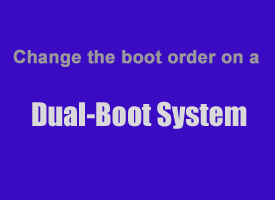 If you have a dual-boot system which lets you boot your PC into either Microsoft Windows or Ubuntu Linux, odds are the default O.S. is Ubuntu.
If you have a dual-boot system which lets you boot your PC into either Microsoft Windows or Ubuntu Linux, odds are the default O.S. is Ubuntu.
If you boot the computer into Ubuntu most of the time, this works out great. You can just press the PC’s power button and go grab a snack or something, then return to an Ubuntu Desktop ready and waiting for you.
But if you boot into Windows more than Ubuntu, you have to sit at the computer and wait for the Boot Menu to appear so you can instruct the computer to boot into Windows instead of Ubuntu. If you find yourself having to do this on a regular basis you can easily change the boot order of the operating systems on your PC and make Windows the default. [Read more…]
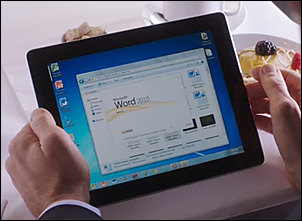 Have you ever thought it would be nice to have a Windows Desktop on your iPad or Android tablet? How about the ability to create and edit Microsoft Word, Excel, and Powerpoint files?
Have you ever thought it would be nice to have a Windows Desktop on your iPad or Android tablet? How about the ability to create and edit Microsoft Word, Excel, and Powerpoint files? As I explained in
As I explained in 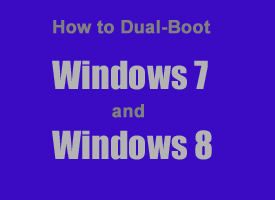 Do you want to install Windows 8 and still keep your existing Windows 7 installation too? Well, you can by setting up a dual boot system. Here’s how:
Do you want to install Windows 8 and still keep your existing Windows 7 installation too? Well, you can by setting up a dual boot system. Here’s how: