 If you’re a frequent visitor to this blog you probably know that I love keyboard shortcuts and write about them fairly often. Today it dawned on me that I have never posted a complete list of all the Windows 8 keyboard shortcuts in a single comprehensive list. Well, here it is!
If you’re a frequent visitor to this blog you probably know that I love keyboard shortcuts and write about them fairly often. Today it dawned on me that I have never posted a complete list of all the Windows 8 keyboard shortcuts in a single comprehensive list. Well, here it is!
If you’re new to the world of keyboard shortcuts, they are extremely easy to use. Simply press and hold the appropriate modifier key (Windows, Ctrl, ALT or Function) and then press the key that follows the plus sign. You’ll find the Windows key on the lower left-hand corner of the keyboard between the Ctrl and Alt keys (check out the photo at the bottom of the page for exact placement).
Now that the preliminaries are out of the way, here is your complete list of Windows 8 keyboard shortcuts: [Read more…]
 Regular readers of this blog know that
Regular readers of this blog know that 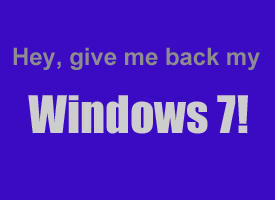 Question from Elizabeth A.:
Question from Elizabeth A.: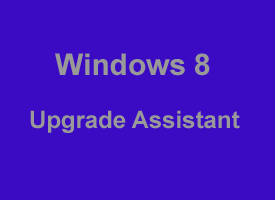 Now that Windows 8 has been out for a while you might be wondering if you should buy the Windows 8 upgrade package and install it on your computer. If you’re a regular reader of RicksDailyTips you already know from reading
Now that Windows 8 has been out for a while you might be wondering if you should buy the Windows 8 upgrade package and install it on your computer. If you’re a regular reader of RicksDailyTips you already know from reading