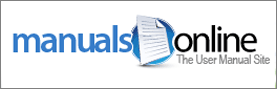As I explained in a previous post, when Microsoft designed Windows 8 they made drastic changes in the way we have always performed a number of common tasks. One of the most irritating of these changes is in how we initiate the Shutdown/Restart procedure.
As I explained in a previous post, when Microsoft designed Windows 8 they made drastic changes in the way we have always performed a number of common tasks. One of the most irritating of these changes is in how we initiate the Shutdown/Restart procedure.
With Windows 8, instead of needing just a couple of simple mouse clicks to shut down or restart our PCs, we now have to go through a frustrating process that’s about as intuitive as learning how to pilot a 747.
If you’d like to be able to shut down or restart your PC in a hurry again, here is a fast and easy way to add a pair of Shutdown and Restart tiles right to your Windows 8 Start Screen:
1 – Right-click on a open area of the desktop, then select New > Shortcut.
2 – In the “Location” box type shutdown /p and click Next.
3 – Name your new shortcut Shutdown and click Finish.
4 – Find your new Shutdown shortcut on the Desktop, right-click on it and click Pin to Start. You now have a Shutdown tile right on your Start Screen! Clicking on this tile will shut the system down right away.
5 – Repeat steps 1 – 4, replacing shutdown /p with shutdown /r /t 0 and naming the shortcut Restart. Finish up by repeating step 4. Now you now have a Restart tile on your Start Screen as well.
 The IEEE Standards Association has recently approved a new wireless Internet technology known as WiGig (that’s 802.11ad to you technophiles out there).
The IEEE Standards Association has recently approved a new wireless Internet technology known as WiGig (that’s 802.11ad to you technophiles out there). Google’s Chrome operating system is billed as the OS that moves the computing experience into the “cloud”, but there is still an easy way to access a Command Line and Shell Prompt: Simply press the
Google’s Chrome operating system is billed as the OS that moves the computing experience into the “cloud”, but there is still an easy way to access a Command Line and Shell Prompt: Simply press the  If you have friends or family members who love all things Apple, they have probably mentioned more than once how “superior” Safari is to the popular web browsers that Windows users run on their PCs.
If you have friends or family members who love all things Apple, they have probably mentioned more than once how “superior” Safari is to the popular web browsers that Windows users run on their PCs.