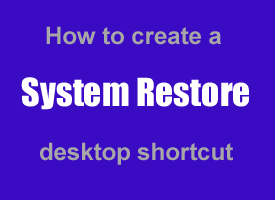 I download, test and review a lot of software and I always create a new System Restore Point before I install every new program just in case something goes wrong. System Restore has saved my bacon on several occasions, and chances are it has also saved yours at least once in the past.
I download, test and review a lot of software and I always create a new System Restore Point before I install every new program just in case something goes wrong. System Restore has saved my bacon on several occasions, and chances are it has also saved yours at least once in the past.
If you use the System Restore utility as much as I do, I recommend creating a shortcut to it and keeping it on your Desktop. Here are instructions for creating a shortcut to System Restore in Windows XP, Vista, 7 and 8 (just skip to the section that’s applicable to you):
Windows XP
1 – Right-click an empty section of the desktop, then click New > Shortcut.
2 – Type %SYSTEMROOT%\System32\restore\rstrui.exe into the “location” box.
3 – Click Next.
4 – Type System Restore into the “name” box.
5 – Click Finish.
Windows Vista / Windows 7
1 – Right-click an empty section of the desktop, then click New > Shortcut.
2 – Type control.exe sysdm.cpl,,4 into the “location” box (be sure to include the double commas).
3 – Click Next.
4 – Type System Restore into the “name” box.
5 – Click Finish.
Windows 8
1 – Press the Windows + D keyboard combination to display the Desktop.
2 – Right-click an empty section of the desktop, then click New > Shortcut.
3 – Type c:\windows\system32\restore\rstrui.exe into the “location” box (be sure to include the double commas).
4 – Click Next.
5 – Type System Restore into the “name” box.
6 – Click Finish.
Conclusion: Now all you have to do is double-click on the newly created System Restore shortcut icon in order to immediately load the System Restore utility without having to wade through several layers of menus.