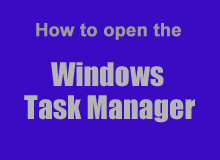 If you’ve been using Microsoft Windows-based PCs for a while you’re probably quite familiar with the Windows Task Manager. It is in fact one of the most-used Windows utilities.
If you’ve been using Microsoft Windows-based PCs for a while you’re probably quite familiar with the Windows Task Manager. It is in fact one of the most-used Windows utilities.
After all, who among us has never had to open the Task Manager in order to kill a stuck program that simply refused to go away when you clicked the little X in the top-right corner?
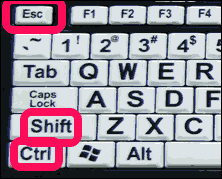 Most people open the Windows Task Manager by pressing the Ctrl + Alt + Del key combination and then clicking Start Task Manager, but there are a couple of other ways to do it even faster:
Most people open the Windows Task Manager by pressing the Ctrl + Alt + Del key combination and then clicking Start Task Manager, but there are a couple of other ways to do it even faster:
1 – Press Ctrl + Shift + Esc. This is similar to the method mentioned above, but it eliminates the need for the mouse click!
This would most likely be the best method for those who are prefer using the keyboard over a mouse.
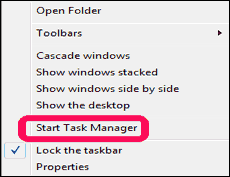 2 – Right-click on and empty section of the Task Bar and click Start Task Manager.
2 – Right-click on and empty section of the Task Bar and click Start Task Manager.
This method allows you to use the mouse only and simply ignore the keyboard,
making it the likely preferred method of those who like using the mouse instead of the keyboard.
There are actually several other ways to open the Task Manager but the two listed here are are the fastest (and easiest to remember) by far. And by the way, if you followed my tip about replacing the Windows Task Manager with Process Explorer, all of the methods listed above will launch Process Explorer instead!