 Question from Keith D.: Rick, I write rather lengthy documents in Microsoft Word on a regular basis, and I often go back and manually change the formatting of every instance of certain words or phrases (i.e. font color, italics, bold, etc.) to make them stand out from the rest of the text.
Question from Keith D.: Rick, I write rather lengthy documents in Microsoft Word on a regular basis, and I often go back and manually change the formatting of every instance of certain words or phrases (i.e. font color, italics, bold, etc.) to make them stand out from the rest of the text.
It would save me a ton of time if there was a way to change the formatting of every instance of a word or phrase at once. Is there a way to do that?
Rick’s answer: There sure is Keith, and it’s a fairly simple process: [Read more…]
 No other upgrade will speed up your computer as effectively as replacing the hard drive with a Solid State Drive (SSD). But there are a couple of caveats with such an upgrade:
No other upgrade will speed up your computer as effectively as replacing the hard drive with a Solid State Drive (SSD). But there are a couple of caveats with such an upgrade: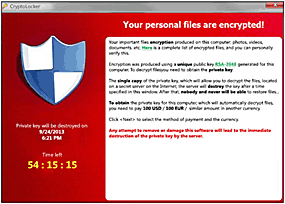 CryptoLocker is an especially insidious form of “Ransomeware” – malware that basically locks up all the user data on your computer’s drives until you fork over some cash to a far-away crook.
CryptoLocker is an especially insidious form of “Ransomeware” – malware that basically locks up all the user data on your computer’s drives until you fork over some cash to a far-away crook. Question from David G.:
Question from David G.: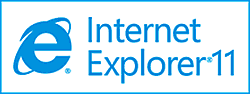 When Microsoft released Windows 8.1, they released the brand new Internet Explorer 11 along with it. The IE 11 reviews that I have read have been very good overall, and my own testing shows that it’s definitely an improvement over IE 10 (which was already the best version of IE ever).
When Microsoft released Windows 8.1, they released the brand new Internet Explorer 11 along with it. The IE 11 reviews that I have read have been very good overall, and my own testing shows that it’s definitely an improvement over IE 10 (which was already the best version of IE ever).