 Question from Gina: Hi Rick. I need help!!! I have an LG G3 phone with 4G-LTE. For the last few days I’ve been unable to connect to the Internet over the Sprint network.
Question from Gina: Hi Rick. I need help!!! I have an LG G3 phone with 4G-LTE. For the last few days I’ve been unable to connect to the Internet over the Sprint network.
The phone gives me an error message stating that it’s unable to connect to the network. I can make and receive phone calls just fine and I can use the Internet with Wi-Fi. It just won’t connect to the Sprint network.
I’ve checked all the settings and nothing seems to be set incorrectly. Can you tell me how to fix this?
Rick’s answer: [Read more…]
 By now you have probably heard that by default, Windows 10 is pretty nosy about your browsing and computing habits. After all, the new Windows’ privacy issues have been well documented.
By now you have probably heard that by default, Windows 10 is pretty nosy about your browsing and computing habits. After all, the new Windows’ privacy issues have been well documented. These days it’s easy to find a laptop for as little as $200, and if all you need is a basic laptop for Internet use, most of them would probably serve you pretty well.
These days it’s easy to find a laptop for as little as $200, and if all you need is a basic laptop for Internet use, most of them would probably serve you pretty well.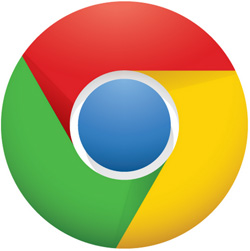 Don’t you hate it when you have several Chrome tabs open and all of a sudden one of them starts playing a video ad at full volume?
Don’t you hate it when you have several Chrome tabs open and all of a sudden one of them starts playing a video ad at full volume?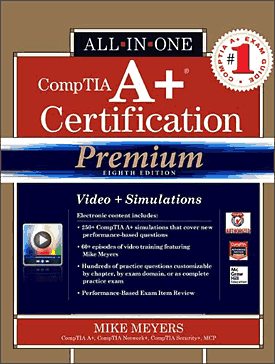 I can tell you from personal experience that passing the exams to become an A+ Certified Computer Technician is no walk in the park. Although I passed the exams on my first try, I had to prepare for them by reading every A+ training guide I could get my hands on.
I can tell you from personal experience that passing the exams to become an A+ Certified Computer Technician is no walk in the park. Although I passed the exams on my first try, I had to prepare for them by reading every A+ training guide I could get my hands on.