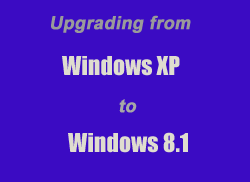 Microsoft effectively killed off Windows XP in about a year ago, and many XP users are trying decide whether to upgrade their PCs to Windows 8.1, dump Windows altogether and switch to Linux, or simply replace their old PC with a new one.
Microsoft effectively killed off Windows XP in about a year ago, and many XP users are trying decide whether to upgrade their PCs to Windows 8.1, dump Windows altogether and switch to Linux, or simply replace their old PC with a new one.
Personally, I think switching to Ubuntu Linux is a great way to go if the PC is used primarily for email and Internet access, but as long as the hardware is new enough to support Windows 8.1, that’s a great choice as well.
If you decide to upgrade Win XP to 8.1, it’s a good idea to prepare for the upgrade before jumping into it. Here are my recommendations:
1 – Find out if your old PC will even run Windows 8.1. At a bare minimum, it should have all the following:
- 1 GHz CPU (or faster)
- 1 GB RAM if you plan to run Windows 8.1 32 bit or 2 GB for 64 bit
- 16 GB of free hard drive space for 32-bit or 20 GB for 64-bit
- A graphics card that supports Microsoft DirectX 9 w/ WDDM driver
Keep in mind that the hardware requirements listed above are the bare minimum for running Windows 8.1, which leads me to the rest of my recommendations…
2 – Add as much RAM to the system as it will accept (and you can afford), up to at least 4 GB. The more RAM the CPU has at its disposal, the faster and smoother the system will run.
3 – Replace the hard drive with a small, inexpensive Solid State Drive (64 GB will easily suffice) to make your programs load faster and decrease the time it takes for the PC to boot up into Windows. You can pick up a 64GB SSD on Amazon for as little as $50 – and that typically includes free shipping.
4 – Convert the existing internal hard drive into an external USB hard drive to store your data files on. This is very easy to do with an inexpensive SATA to USB enclosure. Using the existing internal hard drive as an external USB drive will ensure that your data files will be ready for use immediately after upgrading the operating system from Windows XP to Windows 8.1.
5 – Visit the “Support” sections of the websites of the companies that manufactured each of your major hardware components to see if there are Windows 8 or 8.1 hardware drivers available.
The devices you need to pay the most attention to here are the network adapters, the video adapter, the sound card and the optical drive. If there are no Windows 8 or 8.1 drivers available, a driver written for Windows 7 will most likely work.
Download the updated drivers onto a USB flash drive for easy installation once the O.S. upgrade has been completed. Be sure to download a driver version (32 or 64 bit) that matches the version of Windows 8.1 that you plan to install.
While there is a good chance that updated drivers will be installed automatically right along with Windows 8.1, that is certainly not guaranteed – hence the old saying “better safe than sorry” applies.
6 – Make sure that any applications that you’re currently running under Windows XP will also run under Windows 8.1. If not, be prepared to upgrade the “orphaned” apps to a newer version or replace them with a different, but equivalent app after the upgrade has taken place.
While there are never any guarantees when it comes to upgrading the operating system on older computer hardware, completing the steps listed above will give you the best opportunity possible for having a smooth, trouble-free upgrade experience and a faster, smoother running PC than the one you started with.
Keep in mind that you cannot upgrade directly from Windows XP to Windows 8.1. Instead, you’ll have to perform a clean installation of Windows 8.1 which will wipe all of your programs and data from the hard drive or SSD as part of the installation process. That’s why steps 3 and 4 above are so strongly recommended. First, you’ll get a larger, faster drive to work with and your data files will remain in place and be accessible from the old drive.
And here’s one final thing for you to consider: Even though a Windows 8.1 upgrade package will work when upgrading from XP, you’ll still have to perform a clean installation instead of an actual upgrade. For that reason I recommend buying the full version of Windows 8.1 instead of an upgrade package.
Click here to get the full version of Windows 8.1 (64 bit) for just $99.99 (with free shipping) from Amazon.
Note: The links on this page are affiliate links.