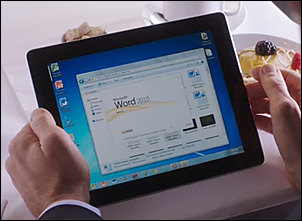 Have you ever thought it would be nice to have a Windows Desktop on your iPad or Android tablet? How about the ability to create and edit Microsoft Word, Excel, and Powerpoint files?
Have you ever thought it would be nice to have a Windows Desktop on your iPad or Android tablet? How about the ability to create and edit Microsoft Word, Excel, and Powerpoint files?
Onlive Desktop is a free download/cloud-based service that allows you to mimic the Windows experience right on your tablet, at speeds that make it hard to believe that you’re actually working in the cloud instead of natively on your tablet. Also included is 2GB of cloud storage. [Read more…]
 As I explained in
As I explained in  The IEEE Standards Association has recently approved a new wireless Internet technology known as WiGig (that’s 802.11ad to you technophiles out there).
The IEEE Standards Association has recently approved a new wireless Internet technology known as WiGig (that’s 802.11ad to you technophiles out there). Google’s Chrome operating system is billed as the OS that moves the computing experience into the “cloud”, but there is still an easy way to access a Command Line and Shell Prompt: Simply press the
Google’s Chrome operating system is billed as the OS that moves the computing experience into the “cloud”, but there is still an easy way to access a Command Line and Shell Prompt: Simply press the  If you have friends or family members who love all things Apple, they have probably mentioned more than once how “superior” Safari is to the popular web browsers that Windows users run on their PCs.
If you have friends or family members who love all things Apple, they have probably mentioned more than once how “superior” Safari is to the popular web browsers that Windows users run on their PCs.