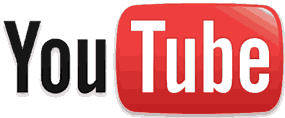 Question from Anita P.: Hi Rick. I hope you can help me. I’m semi-addicted to Youtube and I watch it every day.
Question from Anita P.: Hi Rick. I hope you can help me. I’m semi-addicted to Youtube and I watch it every day.
I like watching the videos full screen but about a week ago the full screen feature stopped working. Is there any way I can get it to work again? I use Google Chrome as my web browser.
Rick‘s answer: Hi Anita. I haven’t encountered this problem before, but after doing a quick Google search I found out that lots of other people have. Here is the solution that seems to work for most people: [Read more…]
 If you have ever used Windows 7 you probably remember creating a
If you have ever used Windows 7 you probably remember creating a  When Microsoft designed Windows 8/8.1 they optimized the boot process in order to make Windows load faster.
When Microsoft designed Windows 8/8.1 they optimized the boot process in order to make Windows load faster.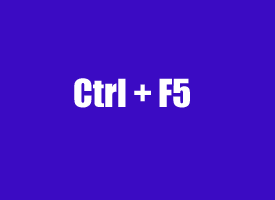 Most of us are used to refreshing the current web page in our browser by either clicking the
Most of us are used to refreshing the current web page in our browser by either clicking the 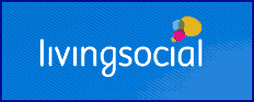 The popular “Daily Deals” site
The popular “Daily Deals” site