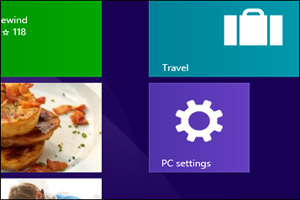 The PC Settings screen is one of the most useful screens in Windows since it allows access to a wide range of important tweaks and settings.
The PC Settings screen is one of the most useful screens in Windows since it allows access to a wide range of important tweaks and settings.
There are several quick ways to get to this screen in Windows 8.1, but if you find yourself using the Start Screen a lot, why not just pin it there?
Windows 8.1 makes it really easy to pin the PC Settings screen to the Start Screen. Here’s how: [Read more…]
 Question from Joseph K.:
Question from Joseph K.: Question from Gary M.:
Question from Gary M.: Question from Ken F:
Question from Ken F: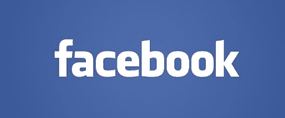 Question from Brenda L.:
Question from Brenda L.: