 I review a lot of products on my blogs, and it isn’t often that an item makes me say “WOW!!!”
I review a lot of products on my blogs, and it isn’t often that an item makes me say “WOW!!!”
Well, let me take a few moments to tell you about one that did.
I just finished testing the Coolreall BOX21 Mini Portable Car Jump Starter & Power Bank Set, and let me tell you – it simply amazed me!
I can easily hold this thing in my open hand, yet it packs more than enough power to jump start most any car on the road today. [Read more…]
 Question from Eileen J.:
Question from Eileen J.: Question from Anicka T.:
Question from Anicka T.: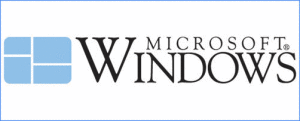 It’s hard to believe, but the operating system that we all tend to either love or hate is now 30 years old.
It’s hard to believe, but the operating system that we all tend to either love or hate is now 30 years old.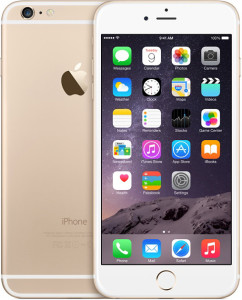 Apple’s iPhone 6 Plus has earned a reputation for taking amazing photos with its integrated iSight camera, but some of the phones have been found to capture blurry images.
Apple’s iPhone 6 Plus has earned a reputation for taking amazing photos with its integrated iSight camera, but some of the phones have been found to capture blurry images.