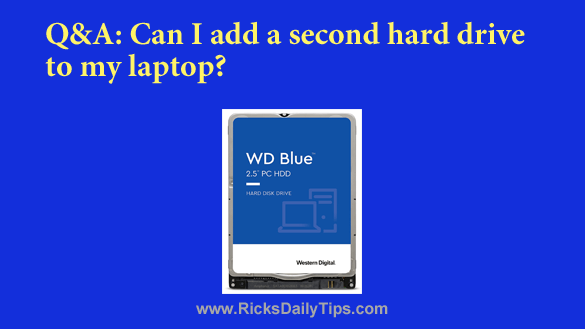
Rick’s Tech Tips Newsletter
Question from Terry: I bought an older Dell laptop after answering an ad on Craigslist. The guy I bought it from told me I’d be able to install a second hard drive in it if I wanted to.
I went to Best Buy and bought a 1TB laptop hard drive but when I went to install it I could only find a place for one hard drive (the drive that’s already in it).
There is only one plastic cover on the bottom for accessing a hard drive.
Could there maybe be a second drive bay somewhere else that isn’t accessible by simply removing a cover?
If there is, how do I get to it? I have installed Linux on this machine and I’d love to have the extra storage.
Rick’s answer: Terry, some older Dell laptops do indeed support dual internal hard drives, but without knowing the specific model of your machine I can’t give you a definitive “Yes” or “No” answer.
Virtually all older Dell laptops that support two hard drives allow you to access those drives by removing small plastic covers to reveal the drive bays.
If you can only access one drive bay without taking the entire case apart, I seriously doubt that your laptop supports dual internal hard drives.
I recommend that you Google your laptop’s model number and download the user manual from the Dell website. You should be able to find that info on a label on the bottom of the laptop and/or inside the battery compartment (you will probably need to remove the battery in order to see the label).
If you find that it does have two drive bays you’ll find that info in the specs as well as instructions for accessing the second bay.
If you discover that your laptop can’t accept a second internal hard drive (and I believe you will), you can always convert that new 1TB hard drive into an external USB drive and simply plug it into an unused USB port.
Even better, you could replace the existing hard drive with a super-fast SSD and then convert both hard drives into external USB hard drives as explained in the post I linked to in the preceding paragraph.
I hope this helps, Terry. Good luck!
Update from Terry: You were right about the laptop only supporting one hard drive. I found the manual online and that turned out to be the case. Thanks for your help.