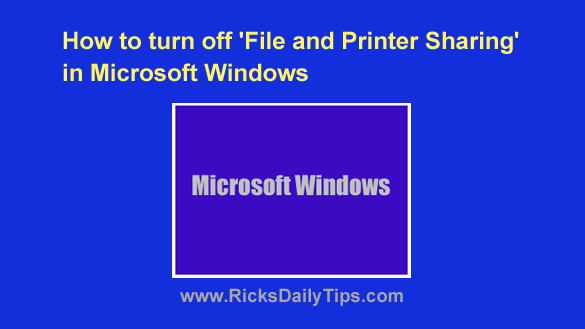 Rick’s Tech Tips Newsletter
Rick’s Tech Tips Newsletter
A while back I wrote a post on securing your Wi-Fi network in which I briefly mentioned the importance of keeping File and Printer Sharing turned off unless you have a good reason for actually using it.
In a nutshell, disabling File and Printer Sharing will prevent a hacker from being able to access the files on your PC if he/she somehow manages to connect to your local network.
Well, it occurred to me last night that I probably need to write another post explaining how to disable File and Printer Sharing in your particular version of Windows.
Well, here it is…
Follow these step to turn off File and Printer Sharing in Windows 10/11:
1 – Press the Windows+S keyboard combination to open a Search box.
2 – Type the word control into the Search box, then select Control Panel from the list of search results.
3- Click Network and Internet.
4 – Click Network and Sharing Center.
5 – Click Change advanced sharing settings.
6 – Click the word Private to expand that section, then select the option to turn off File and printer sharing.
7 – Click Guest or Public (current profile) to expand that section, then select the radio button beside Turn off file and printer sharing.
8 – Click All Networks to expand that section and turn off Public folder sharing.
That’s all there is to it. Folder and printer sharing should now be disabled on your computer.