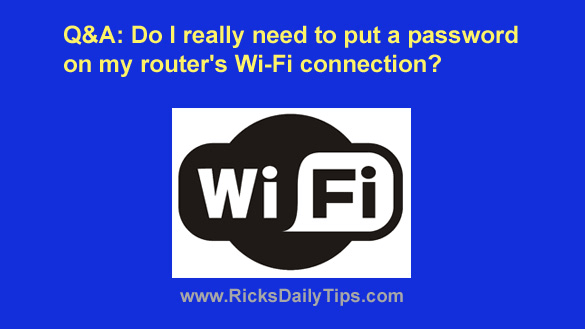 Want to get my easy to follow Tech Tips in your email?
Want to get my easy to follow Tech Tips in your email?
Sign up for my daily Rick’s Tech Tips Newsletter!
Question from Deborah: I’ve been using my wireless router without a password on the WiFi connection for some time.
My boyfriend told me I need to put a password on the WiFi connection but I don’t think it’s necessary because I don’t have any neighbors living close by to piggyback off of it.
I like being able to let guests connect to my network without having to hassle with a password.
Do you think it’s ok if I leave it without a password?
Rick’s answer: I’m afraid I have to agree with your boyfriend on this one, Deborah.
Without password protection your WiFi connection is open to absolutely anyone who happens to be in close proximity to your house, even someone who might just happen to drive by and notice that you have an unsecured wireless network.
I know you said you have no close neighbors, but hackers love to target isolated houses with WiFi connections because they can just pull over to the side of the road and connect to your network, then do whatever they want to do on the Internet. And the things that many of them want to do are far from legal.
For example, unsecured WiFi connections are especially useful to people who are into child pornography.
Why? Because when the police try to track them down by IP address they’ll end up at the house of the owner of the unsecured WiFi connection instead of their own.
In other words, if someone uses your WiFi connection to download that garbage it’ll be you who’ll get a knock on your door, not the perp!
There’s another important reason to secure your network with a password as well. Everything you send over an open WiFi connection that isn’t encrypted can be read by anyone with a laptop equipped with “sniffer” software.
That means all of your unencrypted emails and instant messages (and in rare cases unencrypted usernames and passwords) are free for the taking by that guy who appears to just be waiting in his car for AAA to show up and tow him to the nearest auto repair shop.
I hope by now I have convinced you of the need to secure your WiFi connection with a password. If so, here are a few tips:
1 – Secure your WiFi connection with the strongest encryption method that’s supported by your router. If your router doesn’t support the latest encryption methods I recommend replacing it with a newer model that does.
Note: This page offers an excellent tutorial on all the currently-used encryption standards.
2 – Use a strong password that is difficult to break. Short passwords consisting of common names or words can be broken in seconds by an experienced hacker with the right tools (and virtually ALL miscreants have the right tools because they are readily available on the Internet).
3 – Change the name of your WiFi network (some routers use the term ‘SSID’ instead of ‘network name’).
The default network name that comes pre-programmed into most routers’ firmware often identifies the brand of router you’re using – a very handy piece of information for a hacker.
Unlike the password, you can use anything you want for the network name since it doesn’t really need to be kept a secret.
4 – Set up a secure “Guest” WiFi network for your visitors to use while they are on your premises.
A guest network will allow your visitors to connect to the Internet via your router without having to know the password to your primary WiFi network. After the party or event is over simply change the password on the guest network and your Internet connection will remain secure.
Setting up a guest WiFi network is pretty easy to do. Just check the user manual for your router for instructions.
I hope this helps, Deborah. Good luck!
Bonus tip: This post explains what to try first when your computer or WiFi devices can’t connect to the Internet.