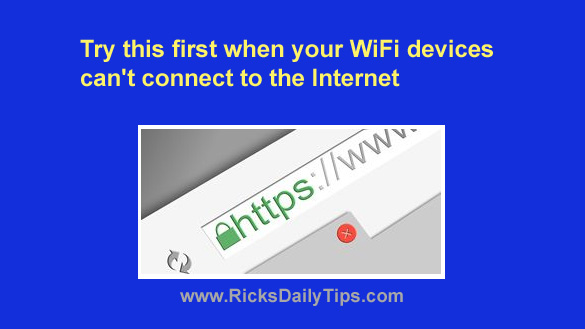 If you’ve been using the Internet for a while, chances are you’ve had trouble getting your computer or a mobile device to make or keep a working Internet connection at some point in the past.
If you’ve been using the Internet for a while, chances are you’ve had trouble getting your computer or a mobile device to make or keep a working Internet connection at some point in the past.
While they can be quite irritating, many Internet connection problems can be fixed with a simple reboot procedure.
It might take you a few minutes to reboot all of your Internet-related devices, but it’s a simple procedure that will fix most any transient glitch that happens to afflict your local network. Here’s how to do it the right way:
1 – Shut down your computer(s) and turn off your mobile device(s).
2 – Unplug the power cords to both your modem and your router.
(Note: Depending on your particular network setup, you might have a gateway box which is basically both of those devices housed in the same enclosure.)
3 – Disconnect the modem from the cable that connects it to your ISP’s grid.
Depending on which type of Internet service you have, this cable will most likely be either a round coaxial cable with a screw-on connector or a standard telephone cord that simply plugs into the modem.
4 – Leave everything disconnected and powered down for a full two minutes.
5 – After the two minutes are up, reconnect the coaxial cable or telephone cord to the modem.
6 – Power up your computer(s) and/or mobile device(s).
7 – Reconnect the power cord to your router and then wait a minute or so until it boots up and the lights become somewhat stable.
8 – Reconnect the power cord to your modem and wait however long it takes for the lights to come on and stabilize.
Be aware that a little flickering by some of the lights at all times is normal.
Also be aware that it could take as long as 10-15 minutes for your modem to complete all the tests and handshaking routines it needs to complete before bringing your Internet connection back online.
9 – Once you’re sure the modem is back online, try to access the Internet in the usual manner (i.e. try loading a website in your favorite browser, check your email, watch NetFlix, etc.).
That’s all there is to conducting a thorough reboot procedure.
Yes, I know it’s takes a few minutes, but it will definitely clear up any transient glitch that’s preventing your devices from accessing the Internet.
If the reboot procedure fixed the problem you won’t have to call your ISP for tech support and possibly wait hours or days for them to send a technician to your house.
Of course there’s always a chance there’s a problem on your ISP’s end that a simple reboot procedure can’t fix.
If that turns out to be the case your Internet service will still be down after you complete the above procedure. At that point you’ll need to call your ISP and ask them to help you fix the problem.