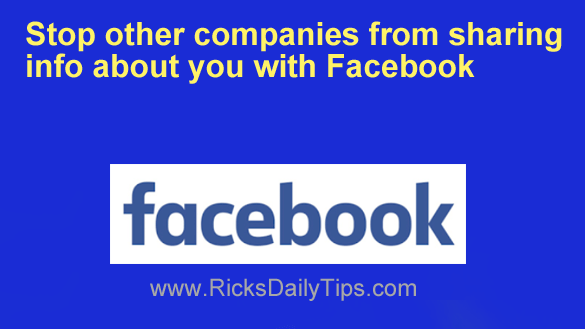
Want to get my easy to follow Tech Tips in your email?
Sign up for my daily Rick’s Tech Tips Newsletter!
If you use Facebook you’re probably aware that both the Facebook website and the mobile app collect all manner of data about you and then use that info for marketing and other purposes.
But did you know that other companies share the info they collect about you with Facebook as well?
Of course Facebook says they’d never use the info they collect about their users in a malicious manner, and that could well be the truth.
But that being said, I’m not a huge fan of having any company collect tons of info about me and store it on their servers, especially when much of that info was provided by other companies that I have interacted with.
If you feel the same way you can easily delete the third-party info Facebook has collected about you to date and prevent them from collecting more of it in the future. Here’s how:
1 – Open a web browser and click (or tap) the following link, then sign in to your Facebook account (if you’re prompted to do so):
https://www.facebook.com/off_facebook_activity/
2 – Click Manage future activity.
3 – Select Disconnect future activity.
4 – Click Continue to both clear the activity that Facebook has already collected about you and prevent them from collecting more info from third-party companies in the future.
That’s all there is to it. All of the data that Facebook has collected about you from third parties should now be gone and they should no longer be collecting any new data from them.