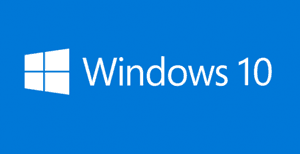 Millions of people around the world are planning to upgrade their computers to Windows 10 after it’s released to the public on July 29.
Millions of people around the world are planning to upgrade their computers to Windows 10 after it’s released to the public on July 29.
Personally, I think that’s a good thing. After using the Windows 10 Preview for several months I honestly believe Windows 10 will be the best version of Windows ever.
That being said, I plan to make full backups of the current Windows installation on every PC that I plan to upgrade before installing Windows 10. I strongly recommend that you do the same. Here’s why: [Read more…]
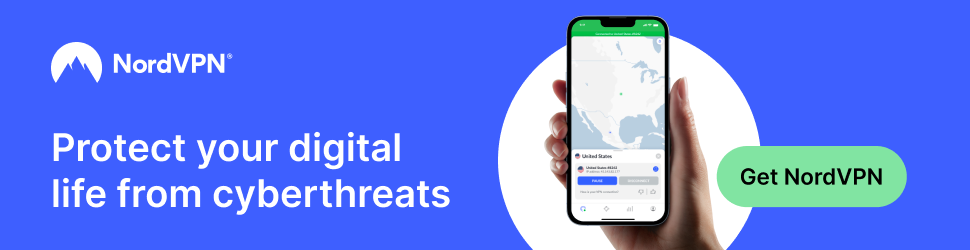
 Windows users have an awesome utility called
Windows users have an awesome utility called  A new virus called PolloCrypt is making the rounds, and it’s a bad one.
A new virus called PolloCrypt is making the rounds, and it’s a bad one.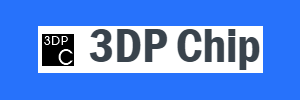 Sometimes when we re-install Windows one or more hardware drivers will simply fail to be installed. Who know’s why this happens, but when it does we’re often left with the task of tracking the driver(s) down and installing them manually.
Sometimes when we re-install Windows one or more hardware drivers will simply fail to be installed. Who know’s why this happens, but when it does we’re often left with the task of tracking the driver(s) down and installing them manually.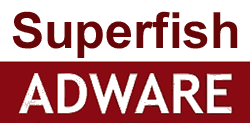 Picking up a malware infection with your PC is almost as easy as counting to 1 these days, but if you bought a Lenovo machine recently it quite possibly was infected with adware before it ever left the factory!
Picking up a malware infection with your PC is almost as easy as counting to 1 these days, but if you bought a Lenovo machine recently it quite possibly was infected with adware before it ever left the factory!