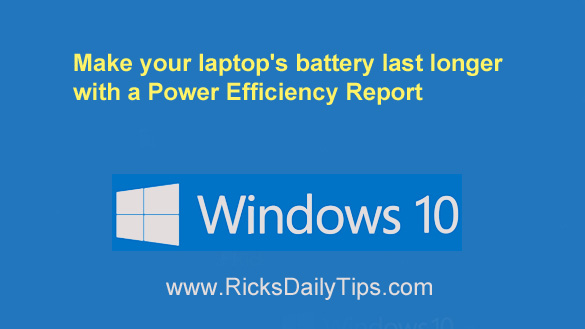 Does it seem like your laptop’s battery charge runs out sooner than it should? Well, it seems like they always do to me.
Does it seem like your laptop’s battery charge runs out sooner than it should? Well, it seems like they always do to me.
Assuming that the laptop battery isn’t defective, there are a number of power settings that you can tweak in order to make a charge last as long as possible.
The key is determining which settings to tweak in order to gain the most benefit without hampering your ability to use your laptop effectively.

 Question from Stuart K.:
Question from Stuart K.: This page contains links to a virtual library of handy tech resources on other websites.
This page contains links to a virtual library of handy tech resources on other websites. As you probably know, modern day malware comes in many forms.
As you probably know, modern day malware comes in many forms.