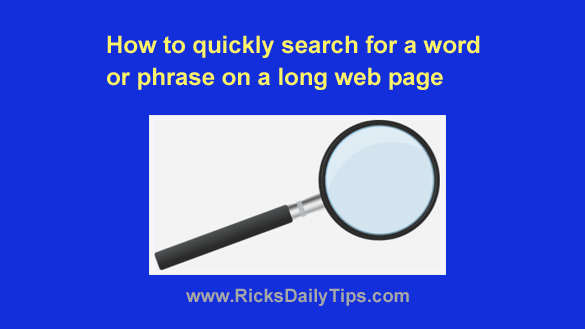 Rick’s Tech Tips Newsletter
Rick’s Tech Tips Newsletter
The amount of information available on the Internet with just a few clicks of the mouse boggles the mind.
If all that info was published in a single book it would probably be thick enough to reach all the way to the moon.
That’s why Google and other Internet search engines are so important for helping us find the info we need in a timely manner.
But a single web page can hold a lot of information as well, and if you need to find something on a large, congested page it can be like finding a needle in a haystack.
Luckily, there is a simple key combination that you can press to display a search box – sort of like your web browser’s own personal Google.
It doesn’t have all the nifty features and capabilities of Google built-in, but it will still allow you to find a specific word or phrase located anywhere on the currently displayed page in a jiffy.
Here’s how to search the current web page for a specific word or phrase:
1 – Press the Ctrl+F key combination. You’ll see a small search box pop up near the top of the screen.
2 – Type the word or phrase you wish to find in the search box. As you’re typing, the first occurrence of that word or phrase will automatically be highlighted on the screen.
Clicking the words Previous or Next (or the up arrow or down arrow depending on the browser) will highlight the previous or next occurrence of the word or phrase on the page.
Why not press Ctrl+F right now and give it a try?
Bonus tip: This post explains how to quickly reopen a browser tab that you closed by accident.