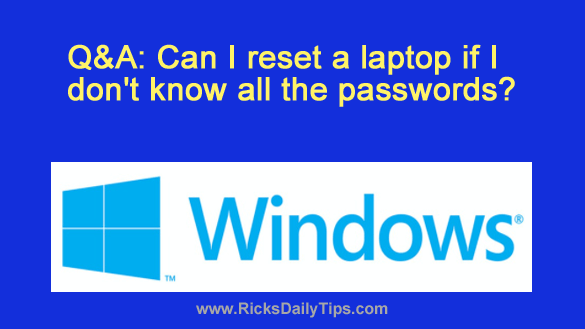 Question from Barry: I bought an Acer Aspire S7-391 laptop with Windows 8 at an estate auction.
Question from Barry: I bought an Acer Aspire S7-391 laptop with Windows 8 at an estate auction.
I took a chance on it because it looks brand new and I was able to buy it for only $20. I’m hoping that’s a good deal (LOL).
Once I got the laptop home and booted it up I found out that it has 3 user accounts on it.
The machine boots up fine into an administrator account that doesn’t have a password on it. The other two accounts I can’t get into because they do have passwords (and I don’t know them).
I’d like to reset this machine back to the factory default setting so I can I install Linux on it. Can you tell me how to do the reset?
Rick’s answer: Hi, Barry. That’s a good machine, and it’s actually a great one at just $20!
Now, here’s some more great news…
You can easily reset this laptop back to the factory defaults which will automatically wipe out all the existing user accounts. Then you can either update Windows 8 to Windows 8.1 or simply replace Windows with Linux as you mentioned above and be done with it.
I believe your best course of action would be to go the Linux route since Windows 8.1 is set to reach its end of life in January, after which there will be no more security updates released for it.
In order to initiate the factory reset procedure you’ll need access to the Recovery Management Utility. The good news is you have that access via the unlocked administrator account.
Just follow these steps to reset your Acer Aspire S7-391 back to its factory default condition:
1 – Plug the laptop into a wall outlet (or even better, a battery backup device).
2 – Press the Power button and wait for the machine to boot up into Windows.
3 – Make sure you’re on the Start Screen, then type the word recovery.
4 – Select Acer Recovery Management from the list of search results.
5 – Click Restore Factory Settings and follow the prompts.
That’s all there is to initiating the restore process. The laptop will restart a few times, then you’ll be prompted to perform the initial setup just as if you had bought the laptop new.
After Windows 8 has been reinstalled you can then choose whether to update the machine to Window 8.1 or install Linux in place of the existing Windows installation.
I hope this helps, Barry. Good luck!