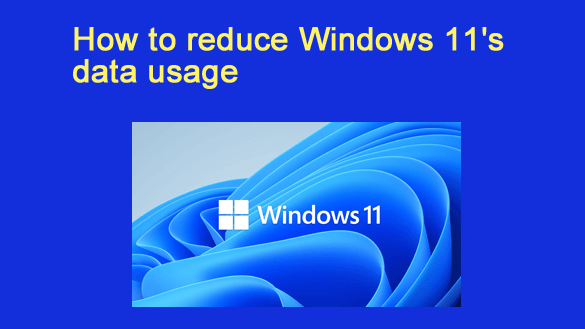 Want to get my easy to follow Tech Tips in your email?
Want to get my easy to follow Tech Tips in your email?
Sign up for my daily Rick’s Tech Tips Newsletter!
Lets face it, Windows 11 is a major data hog. By default, it’s constantly gathering various morsels of usage data and sending them to Microsoft over your Internet connection.
In addition to the obvious privacy concerns, this virtually constant transmission of usage data can really eat into your monthly data allotment if you are subscribed to an Internet service plan that has a data cap (i.e. the amount of data you can use every month).
Luckily, there are several things you can do to greatly reduce the amount of data your Windows 11 PC will collect and send back to Microsoft, while also enhancing your privacy.
First, make sure your machine is completely free of malware by running the scans mentioned in this post.
By design, some forms of malware are constantly sending data from your PC to malicious servers over the Internet. Therefore, removing any malware that might be present on your machine could reduce its data usage by a huge margin.
Next, set your Internet connection to Metered.
Windows 11 automatically reduces the amount of data it mines from your machine when it knows you’re using a metered connection.
It’s real easy to set your Internet connection to Metered. Just follow the steps below for the type of Internet connection you are using.
If you’re using a wired Ethernet connection:
1 – Right-click the Start button and select Settings from the menu.
2 – In the left-hand pane, click Network & Internet.
3 – Click Ethernet.
4 – Click Properties.
5 – Toggle the “Set as metered connection” setting to On.
If you’re using a WiFi connection:
1 – Right-click the Start button and select Settings from the menu.
2 – In the left-hand pane, click Network & Internet.
3 – Click Wi-Fi.
4 – Click Manage known networks.
5 – Click on the name of your wireless network.
6 – Toggle the “Set as metered connection” setting to On.
And finally, locking down your Windows 11 privacy settings as much as possible will help keep your private information private AND further limit the amount of data consumed by Windows’ constant “phoning home” back to Microsoft’s servers.
This post has explains how to use Microsoft’s handy “Your Privacy Dashboard” to lock down your PC’s privacy in no time flat.
That’s all there is to it. Your Windows 11 PC should now start collecting a lot less usage data to send back to Microsoft, and that should help your data allotment last longer each and every month.
Bonus tip: Want to learn more about the ins-and-outs of Windows 11? Check out this fantastic resource called “Windows 11 for Dummies”! (#ad)