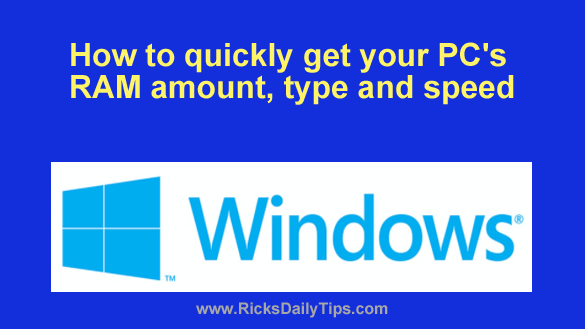 If you have a Windows PC there are several excellent third-party tools you can use to collect all kinds of useful information about your computer’s hardware components and configuration.
If you have a Windows PC there are several excellent third-party tools you can use to collect all kinds of useful information about your computer’s hardware components and configuration.
I have actually written about a few of my favorites in the past, including the fantastic duo of HWiNFO and Speccy.
But if all you need to do is determine the amount, type and speed of your system’s installed RAM, you don’t need to install anything at all.
As luck would have it, Windows’ native Task Manager utility will give you that information with just a few mouse clicks. Here’s how to get it:
1 – Right-click on the Start button, then click Task Manager.
2 – Select the Performance tab.
3 – Click Memory.
You should now see the total amount of RAM that’s installed in your PC along with the RAM speed and form factor.
That’s all there is to it. Now you know how to use the Task Manager to quickly determine the amount, type and speed of your computer’s installed RAM.
The Task Manager is easily one of the most useful tools in all of Windows, and this is just another example of the kind of handy info you can retrieve from it.