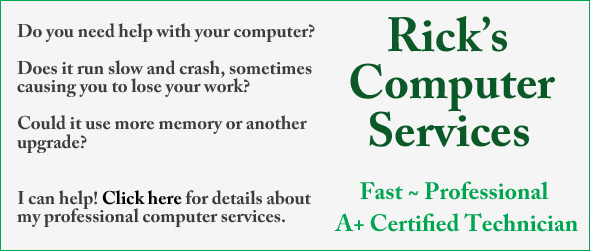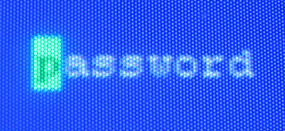 Question from Jeromy: Hi Rick. I have a Gateway SX2855 running Windows 7 Home Premium. I also have 2 brothers who love getting on it and playing games.
Question from Jeromy: Hi Rick. I have a Gateway SX2855 running Windows 7 Home Premium. I also have 2 brothers who love getting on it and playing games.
The problem is they download viruses to it at least once a week. My question is how can I put a password on my computer to keep my brothers from using it?
Rick’s answer: Jeromy, it’s very easy to add a password to your computer. Here’s how:
1 – Click the Start Orb.
2 – Click Control Panel.
3 – Click User Accounts and Family Safety.
4 – Click User Accounts.
5 – Click Create a password for your account.
6 – Type your desired password into the first text box, then type it again into the second box to confirm it.
7 – Click Create password.
8 – Click Manage another account.
9 – If there is an account labeled Guest, turn it off.
10 – If there are one or more user accounts besides the one you password protected earlier, click on them one by one and follow the steps above to password protect them as well. Alternatively, you can simply delete the extra account(s).
Do you have a tech question of your own for Rick? Click here and send it in!