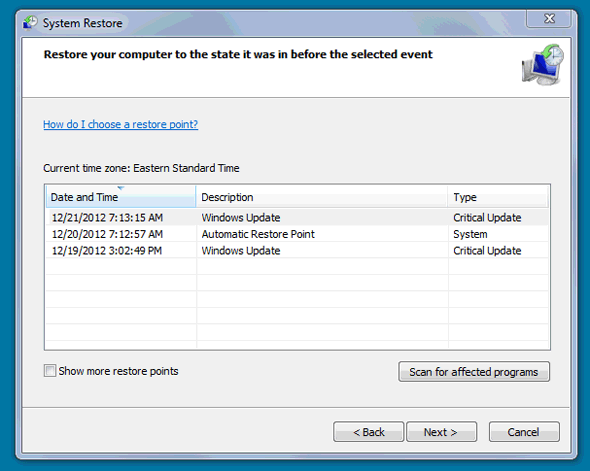
The System Restore utility included with the latest versions of Microsoft Windows is one of the most wonderful tools Windows users have at their disposal. It works somewhat like a time machine, allowing you to restore your Windows installation and software back to the state they were in at any point in time at which a Restore Point was created. If you make a change to your system that renders it unbootable or if a virus or other problem causes issues with Windows performing the way it should, a System Restore can almost always save the day.
If System Restore is turned on, the system creates Restore Points automatically from time to time. Restore Points are also created before updates are installed or other major changes are made to your Windows installation. What’s more, you can create a Restore Point manually should you feel the need to do so for any reason. [Read more…]
 2 – Hold down the “Windows” key and press the “D” key. You’ll typically find the “Windows” key at the lower left corner of the keyboard between the “CTRL” and “ALT” keys. (Refer to the image at right.) Pressing Windows-D again will restore all the windows back onto the screen.
2 – Hold down the “Windows” key and press the “D” key. You’ll typically find the “Windows” key at the lower left corner of the keyboard between the “CTRL” and “ALT” keys. (Refer to the image at right.) Pressing Windows-D again will restore all the windows back onto the screen.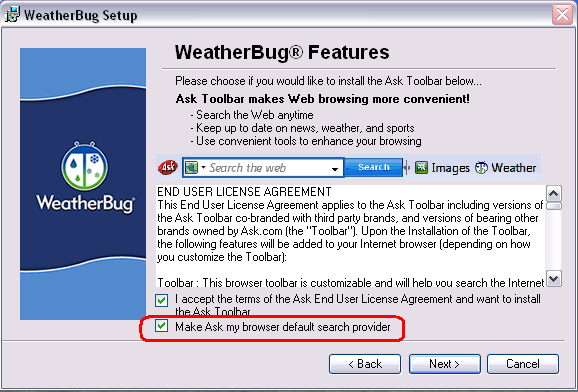
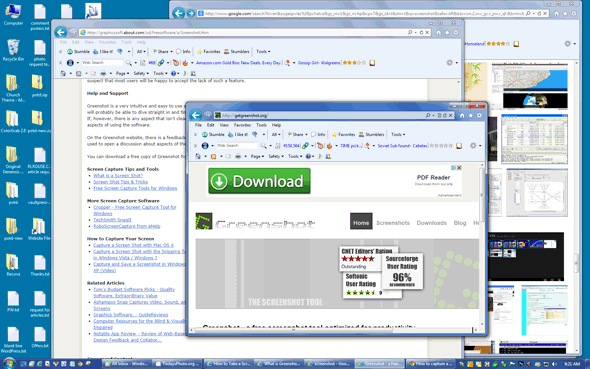
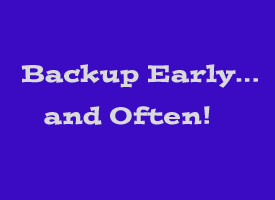 If your PC came with Windows 7 pre-installed, chances are you didn’t receive a System Repair Disc or Windows installation DVD along with it.
If your PC came with Windows 7 pre-installed, chances are you didn’t receive a System Repair Disc or Windows installation DVD along with it.