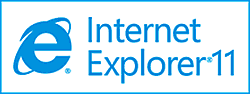 Question from Danny H.: Hi there Rick. I see that you answer computer questions, so maybe you can help me do something that I’ve been wanting to do for a long time.
Question from Danny H.: Hi there Rick. I see that you answer computer questions, so maybe you can help me do something that I’ve been wanting to do for a long time.
How can I make the Desktop my default download folder in Internet Explorer 11 on my Windows 7 laptop? I only download something every once in a blue moon, but it would be nice not to have to click “Save as” and choose the Desktop every time.
Rick’s answer: Hi Danny. I too prefer downloading certain types of files to the Desktop instead of the default Downloads folder. Since you like saving ALL of your downloads on the Desktop I can see why you would want to have them saved there by default. Here’s how to set it up:
1 – Launch Internet Explorer and press the Ctrl+J key combination to open the Downloads window.
2 – Click the Options link in the lower left-hand corner of the window.
3 – Click the Browse button.
4 – Select Desktop from the list on the left-hand side of the dialog box.
5 – Click the Select folder button.
6 – Click Ok, then click Close.
That’s all there is to it! From now on all of your downloads will automatically be saved to the Desktop by default.
Do you have a tech question of your own for Rick? Click here and send it in!
Need expert computer help? Click here to read about the services that I provide.