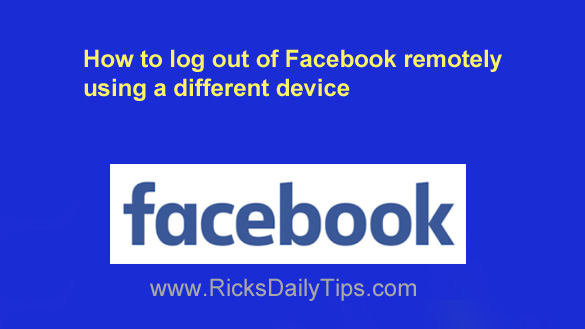 Have you ever logged into your Facebook account at work and forgot to log back out before leaving for the day?
Have you ever logged into your Facebook account at work and forgot to log back out before leaving for the day?
Or perhaps you borrowed a friend’s smartphone to post a quick status update and then handed the phone back to him/her without logging out?
Even worse, perhaps something happened that leads you to believe that someone else (a hacker perhaps?) was logged into your account on a remote device?
Situations like these can leave your Facebook account and all of the sensitive information stored therein wide open to people who might desire to use it for nefarious purposes.
Luckily, there’s an easy way to log out of your Facebook account from any device, even a different device than you logged in with in the first place. Just follow the steps below for the device you’re using.
Follow these steps if you’re using Facebook on a laptop or desktop computer:
1 – Log into your Facebook account and open the Settings screen.
2 – Click the Security and Login link in the left-hand column.
3 – Find the Where You’re Logged In section (and if you see one, click the See More link).
You should now see a list of all active sessions in which you (or someone else) is currently logged into your Facebook account along with the device the account is logged on with as well as the physical location of the device.
4 – Click three vertical dots for the first session you want to log out, then select Log out from the drop-down menu.
Important: If you see an active session on a device that you never use or from a location that you have never visited, it’s quite possible that your account has been hacked and others are logging in to it.
If so, read this post right now to learn how to lock down your Facebook account and protect it from hackers.
5 – Repeat step 4 for each of the other sessions you want to log out.
(Optional) You can quickly log out of all open Facebook sessions (including the one you’re using right now) in one fell swoop by clicking Log Out Of All Sessions.
Follow these steps if you’re using the Facebook mobile app:
1 – Log into your Facebook account with the mobile app.
2 – Tap the your profile picture in the top-right corner of the screen.
3 – Scroll down and tap Settings & Privacy.
4 – Tap Settings.
5 – Scroll down to the “Security” section and tap Security and Login.
6 – Scroll down to the Where you’re logged in section and view the list of all the devices you’re logged into Facebook with.
Note: If you see a “See All” link, tap on it to show all the devices in the list.
7 – Tap the first device you want to log out of Facebook with and then tap Log Out.
8 – Repeat step 8 until you have logged out of every device except the one you’re using right now.
That’s all there is to it. Once you have ended all active Facebook sessions except for the one you are using right now, you’re done. You can either continue using Facebook or simply log out and get on with something else.