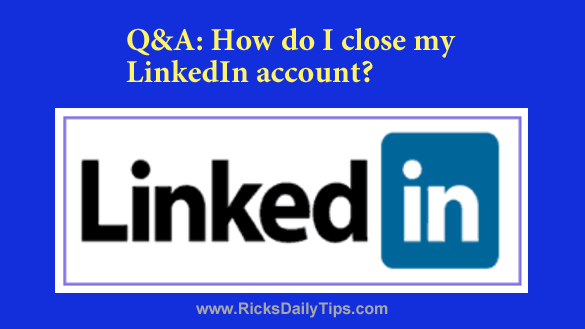
Question from Jaimey: I opened a LinkedIn account a couple of years ago when I was thinking about switching jobs.
I never really used that account and I haven’t logged into it in forever.
I receive several emails a day from LinkedIn with updates and other stuff and it wastes my time having to delete them.
Since I never use this account I’d like to delete it. Can you tell me how?
Love your site by the way!
Rick’s answer: Thanks so much for the nice comment about my blog, Jaimey. I’m glad you find my posts useful.
To answer your question, it’s actually pretty easy to close your unused (and unwanted) LinkedIn account. Just follow the steps below for the device you’re using.
If you’re using LinkedIn in a web browser on a laptop or desktop computer:
1 – Log in to your LinkedIn account.
2 – Click the tiny thumbnail of your profile picture on the menu bar at the top of the window.
3 – Click Settings & Privacy.
4 – Click Account preferences in the left-hand columns and then scroll all the way to the bottom of the page and click Close Account.
5 – Follow the prompts as they appear to request that your account be closed.
If you’re using the LinkedIn app on a mobile device:
1 – Log in to your LinkedIn account.
2 – Tap the thumbnail of your profile picture in the top-left corner of the screen.
3 – Tap Settings.
4 – Tap Account preferences.
5 – Scroll down and tap Close account.
6 – Follow the prompts as they appear to request that your account be closed.
That’s all there is to it, Jaimey. LinkedIn will close your account and you should no longer receive any update emails from them.
Bonus tip: This post explains why should close ALL of your unused email accounts.