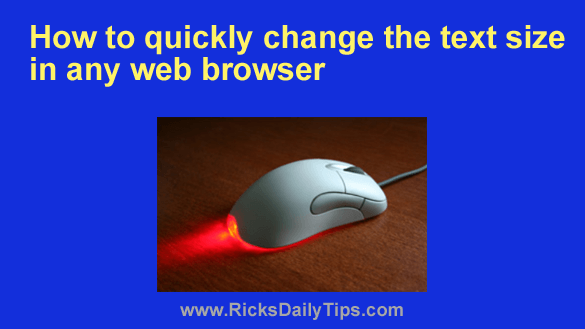 Have you ever visited a web page that was difficult to read because the text was either too small or too large?
Have you ever visited a web page that was difficult to read because the text was either too small or too large?
Most of us have, and it can be rather frustrating.
If you have a “wheel” mouse (and you really should get one if you don’t!) it’s extremely easy to change the text size to a more easily readable size. Here’s how:
1 – Press and hold the Ctrl key.
2 – Now rotate the little wheel on top of your mouse. Rotating it towards the front of the mouse will make the text bigger. Rotate it towards the back of the mouse to make it smaller.
That’s it! Pretty simple, huh?
By the way, if you’re using an older mouse that doesn’t have a wheel to turn (are there any of those even still around?), you can still easily change the text size. Simply hold down the Ctrl key while pressing either the + (plus) or – (minus) key.
Bonus tip: Read this post for a few more handy mouse tricks!