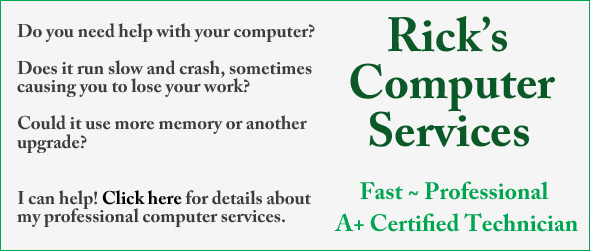Question from Nathan E.: Hi Rick. I have a problem that I can’t seem to figure out. I’m hoping you can help me.
Question from Nathan E.: Hi Rick. I have a problem that I can’t seem to figure out. I’m hoping you can help me.
I work with a lot of ISO files that I download from the web and then burn onto writable CDs and DVDs. Until recently I could right-click on an ISO file and click “Burn disc image” and Windows’ built-in CD/DVD burner utility would create a bootable disc.
Alternatively, I could get “Burn disc image” to show up as a menu item in Windows Explorer by simply clicking on the name of the ISO file.
I don’t know what happened, but starting a few days ago the “Burn disc image” option fails to appear regardless of which of the above-mentioned methods I try. Can you help me get it back? I’ll be much in your debt if you can! My laptop is running Windows 7. Thanks!
Rick’s answer: Nathan, it was a true blessing when Microsoft finally added a native disc burning utility (aptly named Windows Disc Image Burner) to Windows. But for whatever reason that awesome utility sometimes gets replaced as the default optical disc burning program by a third party application such as Nero. Here’s how to reset the default back to Windows Disc Image Burner:
1 – Click the Start orb.
2 – Click Control Panel.
3 – Click Programs.
4 – Click Default Programs.
5 – Click Set your default programs.
6 – In the left-hand pane, select Windows Disc Image Burner.
7 – In the right-hand pane, click Set this program as default.
8 – Click Ok.
9 – Click the X in the upper right-hand corner to exit the Control Panel.
From now on the “Burn disc image” option should be displayed whenever you need to burn an ISO file onto a blank CD or DVD.
Do you have a tech question of your own for Rick? Click here and send it in!