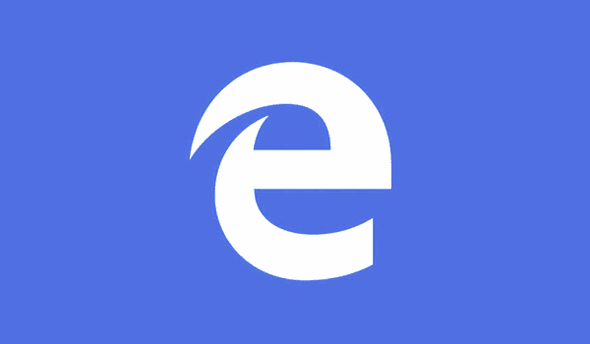 Question from Ari G.: I recently bought my first computer with Windows 10 and overall I really like it, especially the Edge browser.
Question from Ari G.: I recently bought my first computer with Windows 10 and overall I really like it, especially the Edge browser.
I do have a question about using Edge though, and I’m hoping you can answer it for me.
How do you view a page’s source code in Edge?
In all the other browsers I’ve used you just right-click on the page and click “View Source”. But Edge apparently doesn’t have that option.
Rick’s answer: I happen to like Windows 10 as well, Ari. And I really like the new Edge browser that was released along with it!
Luckily, Microsoft decided to simply scrap their old Internet Explorer browser and build a brand new browser from the ground up.
The result is Microsoft Edge, a very fast and lean browser that performs a lot better than IE ever did.
To answer your question, there are actually several options for viewing a page’s source in Edge:
The easy way is to press either the Ctrl+U key combination or the F12 key.
If you’d rather use your mouse just follow the steps below:
1 – Click the browser’s Menu icon in the top-right corner of the window (it looks like three horizontal dots).
2 – Click More tools.
3 – Click Developer Tools.
That’s all there is to it. Regardless of the method you used you should now see the current web page’s source code displayed in your browser window!
Bonus tip #1: This post explains how to quickly change the text size in virtually any popular web browser.
Bonus tip #2: Want to make sure you never miss one of my tips? Click here to join my Rick’s Tech Tips Facebook Group!
Do you have a tech question of your own for Rick? Click here and send it in!
If you found this post useful, would you mind helping me out by sharing it? Just click one of the handy social media sharing buttons below.