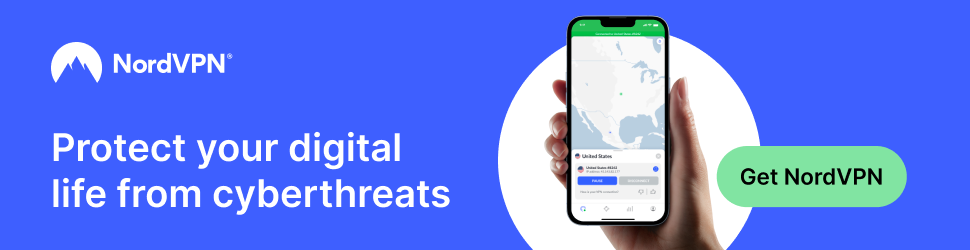Question from Stuart K.: I was cleaning out my closet yesterday morning and I found an old game disc with “Age Of Empires” on it.
Question from Stuart K.: I was cleaning out my closet yesterday morning and I found an old game disc with “Age Of Empires” on it.
I remember that I loved playing that game when I was a kid so I installed it on my son’s ASUS ROG gaming PC (with Windows 10).
The game played just like I remember and I didn’t notice any problems with anything else. Everything seemed to work fine so I shut the computer down.
My son used the computer for a few minutes and then shut it down when he got ready to leave for school.
This morning when he turned it on he noticed that the screen resolution was wrong and the screen was flickering really bad. He shut it down and restarted it and got the same result.
He asked me to help him get it straightened out, but so far I’m not having any luck.
I tried resetting the screen resolution but it wouldn’t let me. That got me thinking the game might have corrupted the video driver so I re-installed the latest driver from the website. That didn’t help.
We have a system image backup that I made almost a year ago right after we bought this computer but I’d rather not have to restore it because we’d lose all the updates that have been installed since then. I’d also have to reinstall all of his programs and other games.
Is there anything I can do to get this fixed short of restoring the system from that old backup?
Rick’s answer: I’m sorry you’re having this problem, Stuart. But I can’t say I’m surprised.
“Age of Empires” was released literally in the last century, and that was a very long time ago in tech years.
Truth be told, I’m surprised your son was even able to get that game installed on a practically new ASUS ROG machine in the first place.
Since you’ve already tried installing the latest video driver I recommend trying a System Restore back to a time before you installed the game. Here’s how:
1 – Click the Start button.
2 – Type the words system restore, then click Create a restore point.
3 – Click the System Restore button.
4 – Click the Next button and follow the prompts as they appear to restore your system back to the way it was before you tried installing the old game.
5 – After the System Restore is complete, reboot the PC and see if the problem was fixed. If not, repeat the steps above and select Choose a different restore point .
I recommend trying the second most recent restore point first, and then trying older restore points in succession until you (hopefully) find one that works.
If a System Restore doesn’t fix the video issue let me know and I’ll tell you what to try next.
By the way, this is a perfect example of why it’s good to always have a current backup on hand.
After you get this issue resolved I recommend that you create a new System Image backup right away.
Update from Stuart: Thanks Rick. I had to try 4 different restore points but it finally worked. I really appreciate your help. I’m glad I found your site!
Never miss a tip! Click here to sign up for my free Daily Tech Tips Email Newsletter!