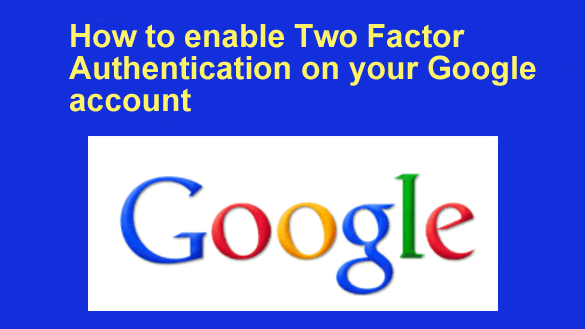 If you use any of Google’s services such as Gmail, YouTube, Adwords, etc., you surely realize how important it is to protect your Google account from hackers.
If you use any of Google’s services such as Gmail, YouTube, Adwords, etc., you surely realize how important it is to protect your Google account from hackers.
You also probably know by now that one of the best ways to secure any online account these days is to enable Two Factor Authentication (2FA).
In a nutshell, 2FA adds an extra security measure that requires anyone trying to log into your account to have physical access to your mobile phone in order to do so.
If they don’t have your mobile phone in their hand, they won’t be able to log in to your account – even if they know your password!
It’s very easy to enable Two-Factor Authentication on your Google account. Just follow the steps below for the device you’re using.
If you use Google in web browser on a laptop or desktop computer:
1 – Visit the Google home page and sign in to your Google account.
2 – Click on your profile picture in the upper right-hand corner of the window.
3 – Click Manage your Google Account.
4 – Click the Security link in the left-hand column.
5 – Click on the 2-Step Verification link and follow the prompts as they appear.
If you use the Google app on a mobile device:
1 – Sign into the Google app.
2 – Tap your profile picture in the upper right-hand corner of the screen.
3 – Tap Manage your Google Account.
4 – Select the Security tab from the horizontal menu.
5 – Tap on 2-Step Verification and follow the prompts as they appear.
After you complete the steps above you will have locked down your Google account about as tight as you can possibly get it.
From now on, anyone that tries to log in to your Google account will be required to enter the security code that’s sent to your mobile phone before they’ll be allowed to log in to your account from an untrusted device.
By the way, it amazes me that so many people are still having their online accounts hacked when it’s so easy to avoid it simply by enabling Two-Factor Authentication. Congrats on making the decision to enable it on your Google account!