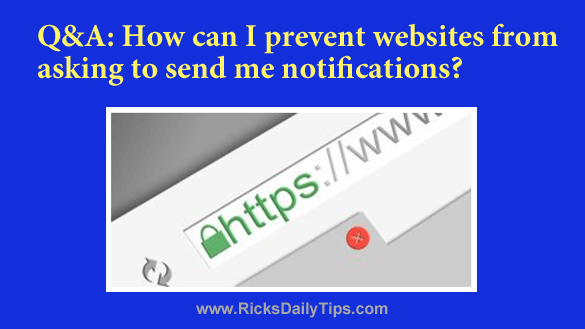
Want to get my easy to follow Tech Tips in your email?
Sign up for my daily Rick’s Tech Tips Newsletter!
Question from Helen: Several times a day my web browser will pop up a little box on my computer telling me the website I’m visiting wants to show notifications.
I always answer no because I don’t want to receive notifications from ANY website.
It makes no difference whether I’m using Chrome of Firefox. It happens with both of them.
Is there a way to prevent those browsers from asking me if I want to receive notifications from ANY site?
Rick’s answer: I’m with you on this one, Helen. I always answer no to these prompts as well because I’d rather visit my favorite sites directly to see what’s new.
Luckily, it’s very easy to prevent those irritating “Show notifications” dialog boxes from popping up every time a site wants to send you notifications. Just follow the steps below for both Chrome and Firefox:
Follow these steps if you use Google Chrome:
1 – Launch your Chrome browser.
2 – Click the Customize and Control icon in the top-right corner of the window (it looks like three vertical dots).
3 – Click Settings.
4 – Click the Privacy and security link in the left-hand column.
5 – Scroll down and click Site Settings.
6 – In the “Permissions” section, click Notifications.
7 – Select Don’t allow sites to send notifications.
Follow these steps if you use Firefox:
1 – Launch your Firefox browser.
2 – Click the Menu icon in the top-right corner of the window (it looks like three horizontal lines).
3 – Click Settings.
4 – Click the Privacy & Security link in the left-hand column.
5 – Scroll down to the “Permissions” section and click the Settings button at the end of the “Notifications” line.
6 – Select Block new requests asking to allow notifications and then click Save Changes.
That’s all there is to it. You shouldn’t be seeing any more of those notification request boxes pop up in your Chrome or Firefox browser.
I hope this helps, Helen. Good luck!