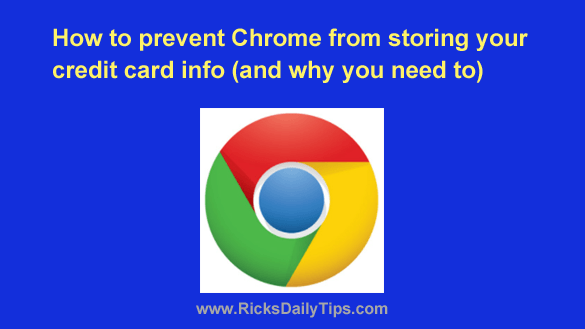 Do you use Google’s popular Chrome web browser to shop online?
Do you use Google’s popular Chrome web browser to shop online?
If so, Chrome’s auto-fill feature has probably stored your credit card and/or debit card information in the browser.
Allowing Chrome to store your card info can be a real time saver if you do a lot of online shopping, but unfortunately it can also be a huge security risk.
If your card info is stored in the browser, anyone who happens to gain access to your computer or mobile device will be able to make online purchases using your credit or debit card.
And yes, that includes any hacker who can manage to remotely take over your computer or any burglar who can manage to break into your home and steal it.
This is why I don’t allow Chrome to store my card info.
If you agree that it’s a bad idea, you can easily turn off credit card auto-fill and remove any cards that are already stored there. Just follow the steps below for the device you’re using.
If you use Chrome on a laptop or desktop computer:
1 – Launch your Chrome browser and click the three vertical dots in the top-right corner of the window.
2 – Click Settings.
3 – Click the Autofill and passwords link over in the left-hand column.
4 – Click Payment methods.
5 – Toggle the Save and fill payment methods setting to Off (the slider will turn from blue to gray).
6 – Toggle the Allow sites to check if you have payment methods saved setting to Off.
7 – Click the three vertical dots located to the right of the first credit/debit card you see listed, then click Remove.
8 – Repeat step 7 for any remaining credit cards.
If you use Chrome mobile app on a smartphone or tablet:
1 – Open the Chrome app and tap the three vertical dots in the top-right corner of the screen.
2 – Select Settings from the menu.
3 – Scroll down and tap Payment methods.
4 – Toggle the Save and fill payment methods setting to Off (the slider will turn from blue to gray).
That’s all there is to it. Any credit or debit cards that were previously stored in Chrome should now be gone, and the browser shouldn’t be saving any more of them in the future (unless you turn the two settings you toggled off back on).