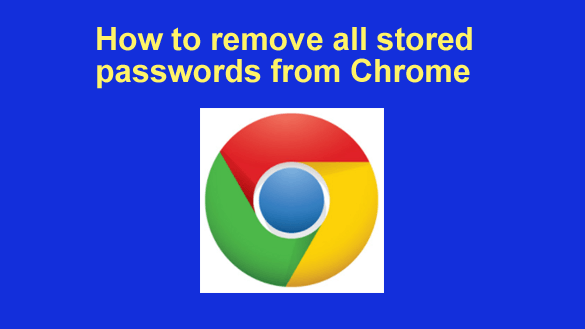
Want to get my easy to follow Tech Tips in your email?
Sign up for my daily Rick’s Tech Tips Newsletter!
A while back I wrote a post explaining why it’s a bad idea to let your web browser store the passwords you use to log in to your online accounts.
If you don’t have time to read that post, here’s the gist of it…
Allowing your browser to store your passwords is very dangerous!
This morning I received a message from an astute reader asking me how to remove passwords that have already been stored by Google Chrome.
That’s a great question, and I decided to answer it by providing instructions here.
Caution: Before you remove a stored password for a site you should first double-check to make sure you know that password.
If you remove a stored password you might have trouble logging into the site if you can’t remember it.
Some sites makes it easy to change a forgotten password but others make it quite difficult (and sometimes impossible).
Recommendation: Double-check the settings for your most important accounts to make sure the email address and/or mobile phone number that’s registered with those accounts are still the ones you use. If you need to reset one or more passwords you’ll likely need to be able to receive instructions at that that email address or phone number.
In short, be very careful when deleting stored passwords. Just sayin’.
Now that that’s out of the way, feel free to follow these steps to remove stored passwords from Chrome.
If you use Chrome on a laptop or desktop computer:
1 – Open Chrome and click the Customize and Control icon in the upper right-hand corner of the window (it looks like three vertical dots).
2 – Click Settings.
3 – In the left-hand pane, click Autofill and passwords.
4 – In the right-hand pane, click Google password Manager.
5 – In the left-hand pane, click Settings.
6 – In the right-hand pane, deselect Offer to save passwords and passkeys.
7 – Deselect Sign in automatically.
8 – Find the “Delete all Google Password Manager data” field and click Delete data.
If you use the Chrome app on a smartphone or tablet:
1 – Open the Chrome app and tap the three vertical dots in the top-right corner of the screen.
2 – Tap Settings.
3 – Tap Google password manager.
4 – In the lower-right corner of the screen, tap Settings.
5 – Deselect Offer to save passwords.
6 – Deselect Auto sign-in.
7 – Tap Delete all data.
Bonus tip: Now that you have removed your stored passwords I recommend that you follow the steps in this post to choose new passwords that are easy to remember, yet hard to break.