 As I explained in this post, Microsoft made a number of baffling changes to the user interface when they designed Windows 8, and one of the most frustrating changes of them all is in the procedure for shutting down the computer.
As I explained in this post, Microsoft made a number of baffling changes to the user interface when they designed Windows 8, and one of the most frustrating changes of them all is in the procedure for shutting down the computer.
Starting with Windows 95, shutting down your PC was a simple and straightforward process. All you had to do was click Start > Shutdown and Windows would immediately begin the process of shutting down the PC and turning off the power.
But with Windows 8 there is no Start Button to click on. To compensate, the guys and gals in Redmond decided to provide a Shutdown button that you have to jump through a series of hoops just to find!
Luckily, it’s quite easy to configure Windows 8 to shut down the computer just by pressing the Power button. Here’s how:
1 – Press the Windows + C keyboard combination to open the Charms Bar.
2 – Click Search, then type Control Panel into the search box.
3 – Click System and Security.
4 – Click Power Options.
5 – Click the Choose what the power button does link that’s located in the left panel.
6 – Locate the entry labeled “When I press the power button” and select Shut Down from the drop-down menu. (Refer to the screenshot below.)
7 – Click Save changes.
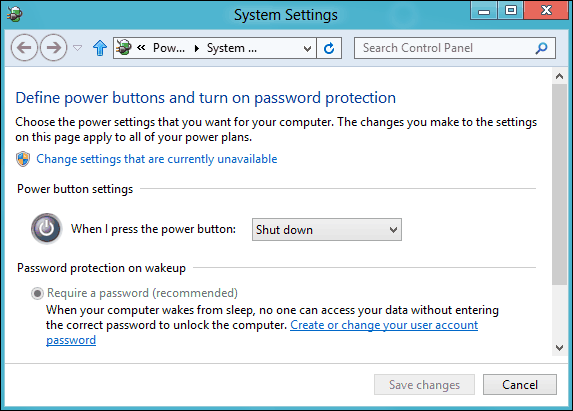
From now you’ll be able to shut down your PC by simply pressing the power button!