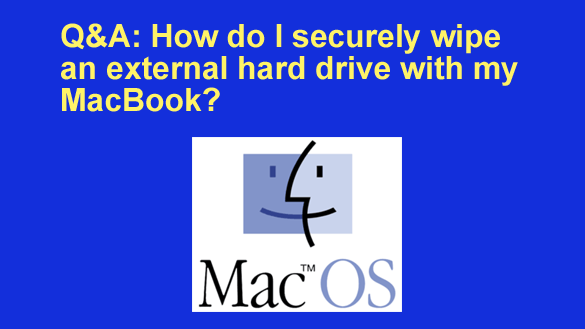 Question from Don: I have a 2TB external hard drive that I’ve used to back up my MacBook for a while. I just bought a 6TB drive to replace it.
Question from Don: I have a 2TB external hard drive that I’ve used to back up my MacBook for a while. I just bought a 6TB drive to replace it.
I want to give the old drive to my nephew because he needs one and he can’t really afford to buy one.
How can I securely wipe that drive to make sure it’s completely empty before I give it to him? Do I need to buy or download a program to erase it with?
Rick’s answer: I have great news for you, Don. You don’t need to acquire a third-party disk wiping tool because your Mac’s native Disk Utility will do the job quite well.
Just follow the steps on this page to begin the process of securely wiping your old external hard drive with Disk Utility.
Once your MacBook starts erasing the drive, be aware that it could take quite some time since it will be overwriting the entire disk not just once, but several times.
I hope this helps, Don. Good luck!
Update from Don: Thanks a million, Rick. That was so easy. I really appreciate your help!
Bonus tip: This post explains how to back up (and restore) your Mac’s hard drive or SSD with the Time Machine utility.