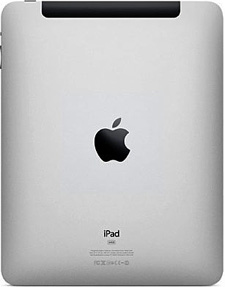 A while back I wrote a post explaining how to reset a smart phone back to the factory default settings, and I have received a lot of positive feedback on that post.
A while back I wrote a post explaining how to reset a smart phone back to the factory default settings, and I have received a lot of positive feedback on that post.
Since then I’ve had several people ask me how to do the same for an iPad, so I thought I’d put the instructions for resetting an iPad back to its factory defaults in a post of its own. I hope it will help some folks.
It’s actually quite easy to reset your iPad. Here’s how:
1 – Open iTunes on either a Mac or a Windows PC.
2 – Connect your iPad to the computer using the data cable that came with it.
3 – Select your iPad when it appears in iTunes.
4 – Click the Restore iPad button located in the “Summary” panel.
5 – Click Restore to confirm that you really want to reset the device back top its factory defaults.
That’s all there is to it. Your iPad should now perform the reset procedure. One the reset is completel your iPad will be configured exactly like it was the moment you took it out of the box.
If you’re selling your iPad or giving it away, the new owner will be presented with the “First Time Setup” screen the first time he/she turns the device on.
Bonus tip #1: This post explains why you don’t need to install an antivirus app on your iPad.
Bonus tip #2: Want to make sure you never miss one of my tips? It’s easy! Just…
Click here to sign up for my free Rick’s Daily Tips Email Newsletter!
Would you like to ask Rick a tech question? If so, click here and send it in!
If you found this post useful, would you mind helping me out by sharing it? Just click one of the handy social media sharing buttons below. Thanks a bunch!