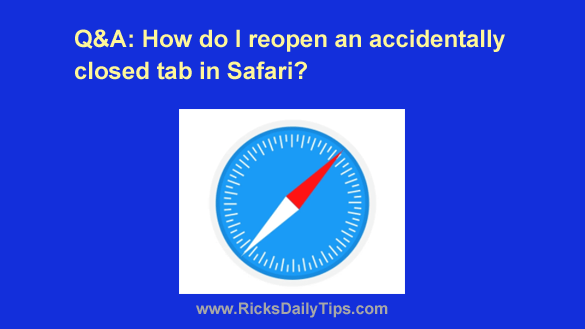 Question from Elena: I read your post that explains how to reopen a tab in your web browser when you’re using a computer. What a great tip!
Question from Elena: I read your post that explains how to reopen a tab in your web browser when you’re using a computer. What a great tip!
Can I do the same thing on my iPhone when I accidentally close a tab in Safari?
Thanks in advance for your help. I close the wrong tab all the time and it drives me nuts!
Rick’s answer: You sure can, Elena. And it’s actually quite easy to do.
Just follow the simple steps below to reopen an accidentally closed tab in your Safari browser:
1 – Tap the Tab Switcher icon located in the lower-right corner of the screen.
2 – Tap and hold the + button (i.e. the “plus sign“) until a list of “Recently Closed Tabs” pops up.
3 – Tap the URL of the page that you accidentally closed to reopen it.
Note: The last tab you closed should be the first URL in the list, but you can reopen any URL in the list by simply tapping on it.
And by the way, you can do the same thing on your iPad. Just look for the + button near the upper-right corner of the screen instead of at the bottom.
You can also re-open an accidentally closed tab in Safari on your Mac by following these steps:
1 – Select the History option on the menu bar at the top of the Safari window.
2 – Click Reopen Last Closed Tab.
That’s all there is to it. Now you know how to reopen an accidentally closed tab in Safari on your iPhone, iPad and Mac!
I hope this helps, Elena. Good luck!
Update from Elena: Thank you so much Rick! I’ve tapped that plus sign a million times to open a new tab but it never occurred to me to just tap and hold it!
Never miss a tip! Click here to sign up for my free Daily Tech Tips Email Newsletter!