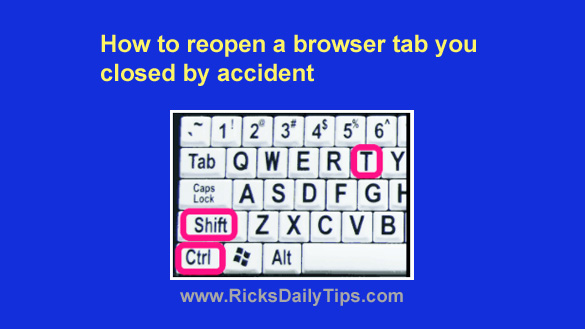
Want to get my easy to follow Tech Tips in your email?
Sign up for my daily Rick’s Tech Tips Newsletter!
Have you ever had two or more tabs open in your web browser and closed one of them by accident?
Whether it was caused by an errant mouse click or by simply closing the wrong tab, it’s quite frustrating to say the least.
I do it all the time, and it used to frustrate me to no end. But now I simply work a quick bit of magic and the accidentally closed tab instantly reappears!
Well, truth be told it isn’t really magic, but rather a “trick” using the keyboard…
Simply press the Ctrl + Shift + T key combination!
The last tab you closed in your web browser should reopen with the web page that was displayed at the time of its untimely closure sitting there waiting for you to continue where you left off!
And guess what? This action is limited to just the last tab you closed.
You can keep pressing Ctrl+Shift+T and the next most recent tab that was closed will re-open.
In other words, if you closed several tabs that you’d like to re-open simply keep pressing that same key combination until all the previously closed tabs have opened back up.
Pretty neat, huh?
And here’s another little tidbit: This also works when you accidentally close your entire browser by accidentally clicking the little X up in the top-right corner of the window.
If you closed the browser by accident, just launch the browser again and repeatedly press Ctrl+Shift+T to reopen all the tabs that were open when you accidentally closed the browser!
This tip works with Microsoft Edge, Firefox, Opera, Brave and Chrome (and probably other browsers as well, but I have only tested it with these five).