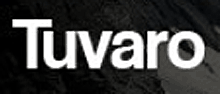 Question from Fran A.: I have a problem Rick. Somehow the start pages of all my web browsers have gotten changed to Tuvaro Search Engine and I can’t get rid of it. Even if I manually reset my home page back to what it was before, the browsers always open up to Tuvaro Search.
Question from Fran A.: I have a problem Rick. Somehow the start pages of all my web browsers have gotten changed to Tuvaro Search Engine and I can’t get rid of it. Even if I manually reset my home page back to what it was before, the browsers always open up to Tuvaro Search.
I ran my AVG Antivirus, Malwarebytes and Spybot and none of them got rid of this thing. Of course I also tried removing it with the “Uninstall a program” thingy, but that didn’t work either. Can you tell me how to remove Tuvaro from my browsers?
Rick’s answer: Hi Fran. Tuvaro is a nasty and persistent piece of malware that’s really hard to get rid of in the usual ways, but it can be done. There are several ways to eradicate Tuvaro, but the easiest way is to simply download and run a nifty tool called Adware Remover Tool. Just follow these steps:
1 – Visit this page.
2 – Scroll down to the section labeled “Removal Steps”.
3 – Directly beneath the heading “Automatic Fixit” you’ll see a link to download the Adware Remover Tool. Click that link to download the tool, then run it.
4 – After the tool loads, click the button labeled Scan and Repair. It will begin scanning your system for adware.
5 – Once the scan is complete you’ll be presented with a notice that the scan finished successfully. Click the OK button.
6 – Click Repair Selected Objects. After your PC reboots your regular home pages should be back on your browsers when you open them.
That’s all there is to it Fran. Please let me know how it goes if you don’t mind. Good luck!
Update from Fran: That did it Rick. Thanks!
Do you have a tech question of your own for Rick? Click here and send it in!