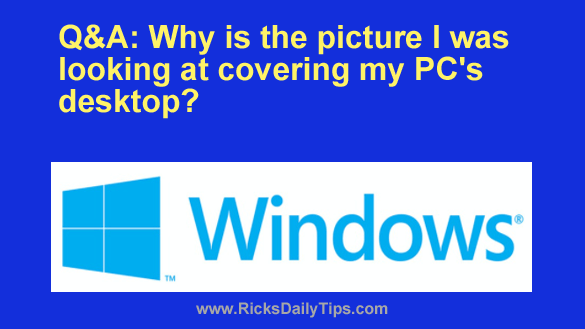 Question from Marcie: My friend sent me some pictures and I was looking at them on my Windows laptop.
Question from Marcie: My friend sent me some pictures and I was looking at them on my Windows laptop.
After I closed everything out I saw that one of the pictures I looked at was covering the entire desktop.
I don’t like it because it makes it hard to see the desktop icons. And besides, it’s not the type of picture I want on my screen at all times anyway.
Why is that photo covering my entire desktop? And more important, how do I get rid of it and get the desktop back to the solid light green color that was on it before?
Rick’s answer: Marcie, it sounds like you have accidentally selected the option to use that photo as your PC’s Desktop background.
Truth be told, that’s very easy to do. In fact, I’ve done it myself more than once over the years.
Luckily, it’s very easy to remove that photo from your Desktop and revert back to the solid color of your choice. Just follow the steps below for your version of Windows.
If your PC has Windows 10 on it:
1 – Right-click on a blank area of the Desktop and select Personalize from the menu.
2 – In the “Background” box, select Solid color.
3 – Select the background color you want to use from the available choices.
If your PC has Windows 11 on it:
1 – Right-click on a blank area of the Desktop and select Personalize from the menu.
2 – In the right-hand pane, click Background.
3 – In the “Personalize your background” section, select Solid color from the drop-down box.
4 – Select the background color you want to use from the available choices.
That’s all there is to it. Your PC’s Desktop should now be set back to a solid color (the color you selected in the last step).
I hope this helps, Marcie. Good luck!