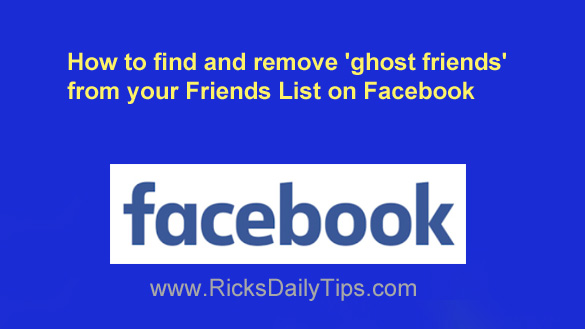 Facebook is a vast community consisting of approximately 2 billion users, and over time it’s easy to amass a large number of “Facebook friends”.
Facebook is a vast community consisting of approximately 2 billion users, and over time it’s easy to amass a large number of “Facebook friends”.
As your friends list grows, it’s inevitable that some of your friends will deactivate their accounts for some reason but never got around to actually deleting it.
The thing is, when a friend’s account is deactivated that person isn’t automatically removed from your friends list.
Those friends who are no longer active on Facebook are called “ghost friends”.
If you have more than just a handful of friends on your friends list it’s quite likely that several of them are actually “ghost friends”.
And if you have lots of friends, dozens (or even hundreds) of them could well be “ghosts”.
I don’t know about you, but I prefer to remove my “ghost friends” in order to make room for adding new real ones – plus it makes it easier to find an active friend on the list when you’re searching for him/her.
If you’d like to check your own friends list for “ghost friends” and remove them, it’s actually pretty easy to do. Just follow the steps below:
Important: You will only be able to do this when using Facebook in a web browser on a laptop or desktop computer. This technique cannot be used with the Facebook mobile app.
1 – Log in to your Facebook account, then click on your name at the top of the window to display your Timeline page.
2 – Click the Friends link to display your friends list.
3 – Scroll down through your friends list and look for any friends who don’t have a profile picture (the photo will be Facebook’s default gray avatar image) AND don’t have their number of friends displayed.
4 – The absence of a profile picture AND friends total indicates that the account has been deactivated. You can delete this “ghost friend” by clicking on the Friends button and then clicking Unfriend.
Important: The absence of a profile picture alone doesn’t indicate that an account has been deactivated.
If you still see the number of friend listed that means the account is still active. Don’t unfriend an account unless it doesn’t have a profile picture AND there is no friends count listed.
5 – Continue scrolling through your friends list and repeat the steps listed above until all of your “ghost friends” have been removed.
That’s all there is to it. Now you know how to keep your Facebook friends list free of “ghost friends”!
Bonus tip: Click here to learn about some of the Facebook scams that you need to be on the lookout for.
Never miss a tip! Click here to sign up for my free Daily Tech Tips Email Newsletter!