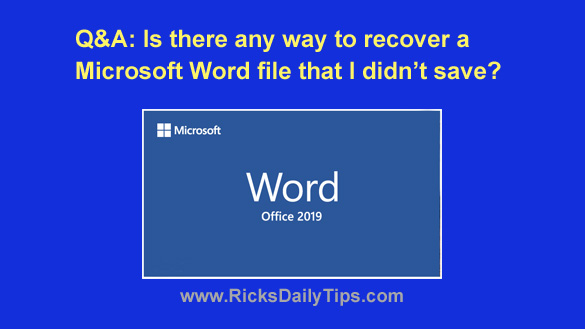 Question from Anita: Hi Rick. I hope you don’t think I’m a stupid person after reading this, because I’m really not. I prefer to say I’m “spacey” lol.
Question from Anita: Hi Rick. I hope you don’t think I’m a stupid person after reading this, because I’m really not. I prefer to say I’m “spacey” lol.
Anyway, I have an unfortunate tendency to click “Don’t Save” instead of “Save” when I finish working on a document in Microsoft Word. I know, it’s a stupid thing to do but it just sort of happens before I even realize it.
Is there a way to recover a Word file that I neglected to save? Thanks in advance for your help!
Rick’s answer: I don’t think you’re stupid at all Anita. I think we all have little “dumb” things that we do on occasion without even thinking about it. I know I do anyway. It’s just a part of life, so we deal with it and move on.
To answer your question, the answer is “Yes – in most cases”.
As luck would have it, MS Office automatically creates backup copies of the files you’re working on, and they are automatically updated periodically while the file is open.
If something happens to cause Word to close before the file has been saved (power outage, Windows crashes, etc.), Word will try to recover the file(s) you were working on the next time it starts up.
Of course if you click “Don’t Save” instead of “Save”, Word will assume that you really didn’t want to keep that file so it won’t automatically be recovered.
Here’s how to attempt to recover such a “lost” file manually:
Note: The steps for recovering an accidentally lost file can vary a bit from one version of Word to another. Therefore you should use the following procedure as a general guide.
1 – Open MS Word.
2 – Click File>Info>Manage Versions>Recover Unsaved Documents.
If the planets are in perfect alignment and there are no black cats around, you should be able to recover at least part of your “abandoned” document(s). Good luck!
I hope this helps, Anita. Good luck!
Update from Anita: Thanks Rick. I just tried this and it worked!
Never miss a tip! Click here to sign up for my free Daily Tech Tips Email Newsletter!